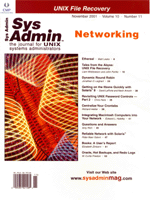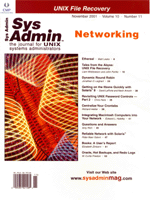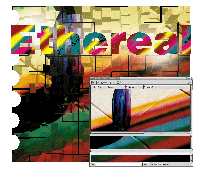 Ethereal Ethereal
Matt Lesko
Packet sniffers, sometimes referred to as protocol or network
analyzers, are invaluable tools for network and systems administrators.
With an abundance of commercial and free software products available,
it may be difficult to choose a good product. This article describes
Ethereal, a free packet sniffer that not only decodes network traffic,
but can filter and analyze it, all with an advanced, GTK-based GUI.
Additionally, Ethereal can read the data files from a multitude
of other packet sniffers, letting you analyze previously collected
data. The files can even be compressed with gzip, and Ethereal will
read and write to them invisibly.
Installation
Ethereal can be downloaded from the main Web site:
http://www.ethereal.com/download.html
or from any of their mirrors worldwide. The latest version (as of
this writing) is 0.8.19. It requires GTK+ 1.2 or greater, which can
be downloaded from:
http://www.gtk.org/download/
and the libpcap packet capture library, which can be downloaded from:
http://www.tcpdump.org
Perl is also required to build the included documentation. Additionally,
it is recommended that you download and install zlib, available at:
http://www.info-zip.org/pub/infozip/zlib/
so that Ethereal can work with gzipped files on the fly, and NET-SNMP
libraries, if you want to enable SNMP support, available at:
http://net_snmp.sourceforge.net/
Pre-compiled binary packages are available for all the major UNIX
flavors, as well as for Windows NT. However, the Windows NT version
requires more effort to get working and will not be covered here.
Starting It Up
After you have successfully compiled the software (or installed
the binary packages available), you can start up the program with
the command /usr/local/bin/ethereal &. Change this if
you installed Ethereal in a location other than the default. You
must be root to execute this program; it will not run otherwise.
If you do not want to be root to execute the program, you can set
the setuid bit on as root by executing the following command:
# chmod 4755 /usr/local/bin/ethereal & chmod 4755 /usr/local/bin/tethereal
Be aware that this command lets anyone execute the program with root
privilege. So, not only can any user capture data on the network,
but should any security holes be found in Ethereal, an attacker could
gain control through it. Once Ethereal starts up, you will see a standard
packet-sniffer GUI with three panes: the top pane, where captured
packets are displayed; the middle pane, which contains the protocol
tree for the currently selected packet and displays each field and
value for the packet; and the bottom pane, which contains a hex dump
of the selected packet (Figure 1). There is also a small text-entry
box below the bottom pane, with the title "Filter". Filtering
will be described later in this article.
Capturing Packets
Now it's time to capture your first packets. To do this,
Ethereal must put your Ethernet card into promiscuous mode, which
is why it must be executed with root user privileges. Some cards
do not support promiscuous mode, but these are extremely rare, so
it's safe to assume that your card will work. Before you proceed,
make sure you have the system or network administrator's permission.
Putting a card into promiscuous mode and capturing traffic on the
network may not only set off various intrusion detection systems
(IDS), but may cause general discontent to the network administrator.
The presence of a sniffer can be a sign that one of the machines
in the network has been cracked.
Go to the top menu, select "Capture", then "Start".
A new dialog box should appear asking for information (Figure 2).
The first entry box asks which interface should be put into promiscuous
mode. This is eth0 in my computer, but this may vary from computer
to computer. The next entry box is the packet count, which tells
Ethereal how many packets to capture before stopping. A value of
"0" will capture packets indefinitely, or until the user
presses "Stop".
The "Filter" option allows a tcpdump-style capture filter
to be used (which will be covered later). The "File" option
designates a file to which the data can be saved. This can also
be ignored for now. Next, the "Capture Length" option
allows the user to select the maximum byte size of each packet to
capture. Next is the "Capture packets in promiscuous mode"
option, which is turned on by default. If you turn off this option,
you will only be able to capture data going directly to and from
your computer. The next two options, "Update list of packets
in real time" and "Automatic scrolling in live capture"
are not necessary if you are saving the capture to a file, but are
very useful for watching the network on the fly.
The last three options all deal with name resolution: "Enable
MAC name resolution", "Enable network name resolution",
and "Enable transport name resolution". These three options
can create additional traffic that grows with the amount of data
collected, so users that do not want to disturb the network may
want to turn these options off. After you have made your selections,
press "OK", and the packet capturing begins. A small dialog
box will appear with the packet collection statistics, and a "Stop"
button appears that you can use to end the capture (Figure 3).
For the first demonstration of Ethereal's power, let's
make a connection to a Solaris machine via telnet and see the importance
of using secure connections whenever possible. First, we will clean
up the captured packets to make it a bit easier to find what we're
looking for.
Go down to the "Filter" entry box and type tcp.port
== 23, and then press return. The top pane should now display
only packets that involved that port. The middle pane displays a
very useful breakdown of all the fields for each packet, which can
be a great way to examine TCP/IP from the inside.
Now let's use one of the most useful functions of Ethereal
-- the ability to follow an entire TCP stream from start to
finish. First, in the main frame select a packet that has traveled
from the computer to the server of our choosing (in my case, a computer
called Nietzsche). Go to "Tools" on the menu, and then
select "Follow TCP Stream". The stream shows two lines
of control characters followed by the banner for the system. "SunOS
5.7" is displayed, then a prompt for the username, which is
"matt". After this is the password prompt, and because
telnet sends all of its data in the clear, the password is visible
to anyone who happens to be listening on the network. In this case,
we can see that the correct password is "trustno1" and
the server logs in the user. The user then types "who"
(the letters are doubled up because each character is echoed back
to the user), and a list of other users is displayed. We can also
watch the user type "ls" in his home directory. After
this, the user executes a CTRL-D (^D), which logs him out (Figure
4).
To further demonstrate the insecurity of telnet, make the same
connection as last time, but this time use a Secure Shell (SSH)
client. I recommend OpenSSH (see http://www.openssh.com for
more information and downloads). When we attempt to follow the TCP
stream in this case, we can read only the first part of the connection
protocol, containing both computers' versions of the software
(Figure 5). The rest of the channel becomes encrypted, and cannot
be sniffed. If this demonstration hasn't convinced you of the
need for secure shell access on your machines, then nothing will.
This is just a demonstration of the information that can be gathered
from watching a network. With a bit of practice, Ethereal can even
be used to diagnose network problems (e.g., a server that mistakenly
sends out too many ARP requests that eat up precious bandwidth).
Writing Filters
There are two sorts of filters in Ethereal -- display filters
and capture filters. The display filters were designed as part of
the Ethereal package and, as such, are quite powerful and improving
all the time. The capture filters are based on pcap code and use
the same syntax as tcpdump.
Display Filters
Because most readers will probably be most familiar with the TCP/IP
protocol suite, the information here will pertain to them, but this
does not mean that Ethereal does not have support for other networking
protocols. The simplest filter is one that simply checks for the
presence of a particular protocol. For example, to display only
TCP packets, all that would be required for the filter is "tcp".
The information can further be broken down by protocol field, but
to use these, you must learn to use the comparison operators. Table
1 shows the operators, with the C-style syntax and the English abbreviation-style
syntax, as well as a description of their use.
To filter out all packets except those destined to port 80 (http
traffic), we could write "tcp.port == 80" or "tcp.port
eq 80". When referring to host addresses, either a dotted decimal
address or a hostname can be used. The following two examples are
the same: "ip.addr == www.sysadminmag.com" and "ip.addr
== 66.35.216.85". Additionally, you can subject the filter
to allow only those from a certain subnet. To do this, use the Classless
InterDomain Routing (CIDR) standard for writing subnets (e.g., "ip.addr
== 192.168.0.0./24"). The filters can become really powerful
when combined with logical expressions, which, once again, can be
expressed in either C-style syntax or English abbreviated syntax:
and && Logical AND
or || Logical OR
xor ^^ Logical XOR
not ! Logical NOT
Furthermore, enclosing them in parentheses can combine the expressions.
Thus, the following expression:
(ip.addr == 192.168.0.1 && tcp.port == 80) || (ip.addr != 192.168.0.1 && tcp.port == 443)
can be written in English as: any packet from 192.168.0.1 going to
or from port 80 (http), or any packet not from 192.168.0.1 and going
to or from port 443 (https). That sums up the basic functionality
of display filters. Read the Ethereal manpage for an extensive list
of protocols that can be filtered in this manner.
Capture Filters
Capture filters, based upon those of tcpdump, are based upon the
notion of primitives. Each primitive has an id, usually a numerical
or textual representation of what is being looked for, preceded
by a qualifier, which tells the program what the id is referring
to.
There are three main categories of qualifier: type, dir,
and proto. The first qualifier (type) includes host,
net, and port. The host qualifier is true only
for traffic to and from that host, so "host mycomputer.mydomain.com"
would only print traffic to and from that particular computer. Multiple
addresses can be given for a host qualifier and each address will
be checked. Next, net operates on a dotted decimal network
(e.g., net 192.168 to record all traffic within that network). The
final form, port, operates in a similar manner; therefore,
port 80 would record all traffic traveling to and from port
80.
The next qualifier, dir, is short for direction, and specifies
a direction of traffic from a computer. The possible values are
src, dst, src or dst, and src
and dst. Thus, to collect only traffic with a destination
port of 80, the syntax would be src port 80.
The last form, proto, restricts the filter to one particular
form of protocol with possible options of ether, ip,
arp, rarp, tcp, udp, and few other more
esoteric protocols. Any host expression can be prepended with ip,
arp, or rarp to collect only packets with the host
in the protocol. To collect only those protocols that fall under
the TCP/IP suite, the following syntax is used: ip proto protocol,
where protocol is one of the following protocols: icmp, igrp,
tcp, udp, or nd.
Unlike the display filters, the capture filters can only use the
following keywords for filtering: and, not, and or. These can also
be written in the standard C syntax (&&, ||,
and !, respectively). Some examples are in order:
net 192.168 -- True for all packets with that as part
of the network address.
dst host hostname -- Only data that has hostname as
the destination.
src port port -- Only data with a source port of port.
This sort of option can be preceded with either tcp or udp
in order to differentiate the two. If it's not given, both
protocols will return true.
Peering inside the packet is slightly more arcane with the capture
filter style, and it is done by the following convention:
proto [ expr : size ]
where proto is a protocol (listed previously), expr
is the offset in bytes from the beginning of the packet, and size
is an optional argument giving the length of the desired field (it
can be either one, two, three, or four bytes, and defaults to one).
After this, a mathematical expression is written, followed by another
number. Thus, to check an Ethernet packet for multicast, ether[0]
& 1 != 0 is used. All of the standard mathematical notations
(>, <, >=, <=, =, !=), as well as the binary operators
(+, -, *, /, &, |), can be used as the expression. Using this
form effectively requires an intimate knowledge of the protocols involved,
and it may be more trouble than it is worth.
That's a pretty basic, yet useful summary of the filtering
capabilities of Ethereal. It is important to recognize when you
are supposed enter a display filter and when you are supposed to
enter a capture filter. The capture filter can be entered, or selected
from a list, in the "Start Capture" dialog box, and the
display filter is entered at the bottom of the main GUI frame and
can be entered after a capture. You'll also notice that when
using the "Follow TCP Stream" tool that it will automatically
filter the data for you.
Tethereal
Ethereal also comes with a command-line version, which can provide
the same functionality as the GUI version, but can be easily accessed
through a terminal (Figure 6). Tethereal uses the same decoding
engine as Ethereal and, as such, accepts the same types of filtering
keywords. Tethereal calls display filters "read filters",
but other than that, filters are written the same in Tethereal and
Ethereal. Here is a list of the most commonly used options:
-w writefile -- Specifies a file for the data to be
written to; otherwise, prints it to the screen.
-f expression -- Uses the capture filter-style expression
expression for the traffic dump.
-i interface -- Uses the network interface interface.
-n -- Disables network name resolution (i.e., hostname
lookups).
-r readfile -- Reads in packet data from file readfile.
-R filter -- Uses the read (or display) filter filter
with the program.
-V -- Prints a protocol tree for each packet rather
than a summary.
-x -- Prints a hex and ASCII dump following a protocol
tree for each packet.
It is also important to remember that when giving filters on the
command line, most of the special characters, such as not ('!')
and the grouping parentheses, must be escaped from the shell, usually
by preceding them with a "\".
Conclusion
With the powerful display and capture filters, an extensible,
portable GUI, and a command-line client that provides a similar
level of functionality as the GUI, Ethereal is a program that should
be in every systems or network administrator's toolbox.
Matt Lesko has worked as a systems administrator supporting
Solaris, AIX, Linux, and OpenBSD for the past three years. He can
be contacted at: matt@advancedatatools.com.
|