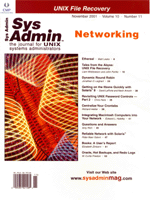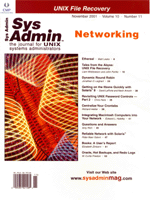Integrating
Macintosh Computers into Your Network Integrating
Macintosh Computers into Your Network
Edward L. Haletky
How do you network a disparate group of computers that are using
distinctly different communication protocols? How do you join Appletalk,
TCP/IP, and Appleshare to organize a file-sharing server usable
by Apple Macintosh computers when the file-sharing server is not
from Apple? How do you take Appletalk printers and allow them to
be used from your network of disparate computers?
History
I started with a Macintosh network and I soon branched out to
UNIX workstations, Linux servers, and Windows platforms. My simple
network evolved into a nightmare of cabling and integration problems.
Because the network started as a Macintosh network, it was easy
to think of the network from that perspective, but it caused some
problems as solutions to the file-sharing problem began to appear.
The following products were tried and rejected due to performance
issues, uptime issues, or general misconceptions by me or the program
authors.
Item Performance Uptime Misconception
Orange Micro's PC Card for Macintosh *** ***
Insignia Solution's Softwindows *** ***
Tenon Intersystems's MachTen *** ***
Columbia Appletalk Package (CAP) ***
The first three options above were Macintosh-centric; the last
one, CAP, was UNIX-centric, yet did not meet my changing needs.
It was the most effective of the programs until the needs of the
network changed on me. The misconceptions marked above were:
- The package lacked the ability to perform a networking function
between the product and the host Macintosh (Softwindows).
- The package lacked the ability to handle a CD-ROM, floppy,
or hard disk that contains a Hierarchical Filesystem (HFS) that
is a part of the Macintosh Operating System (CAP).
Problem Revision
The network changed to include all the major UNIX workstations,
a few Apple Macintosh computers, and several Windows PC computers.
Additionally, an Apple Macintosh Duo laptop was introduced into
the mix. UNIX workstations can share files using Network File System
(NFS) and Windows machines can share files amongst themselves and
with UNIX workstations using Common Internet File System (CIFS)
on the Windows machines and Samba on the UNIX machines. Yet the
use of Macintosh computers still provided a file-sharing problem.
The fact that an Apple Macintosh Duo does not have a floppy or CD-ROM
drive means that the needs of the network change even further. Lastly,
access to the Okidata OL610e/PS LED postscript printer was a necessity.
This printer could either connect directly to the Duo or be accessed
via Appletalk, which was the current form of access.
Given all the above, the solution had to include access to Appletalk
to share the printer and access the Macintosh networked computers,
as well as support for Appleshare to share files between the Apple
computers and the rest of the network. Furthermore, because of the
unique features of the Macintosh Duo computer, native file system
support for HFS was required because there needed to be some way
to read Macintosh CDs across the network.
Only one machine could satisfy all those requirements. This machine
runs the Linux operating system. Granted, you now can get access
to the same functionality via FreeBSD, but years ago when I first
started the project, only Linux had what was required. Linux remains
my preferred solution for integration and interoperability problems
of Apple Macintosh, UNIX, and Windows computers.
The Solution
Hardware
To implement the solution, a little bit of hardware is necessary
to properly configure the network to accept the Apple Macintosh
Duo Laptop and Okidata Appletalk LED Printer. This hardware is illustrated
in Figure 1.
Because the Macintosh Duo has no SCSI or Ethernet adapter, extra
hardware was required. While modern Apple computers do not suffer
this, my older Duo exhibits this deficiency.
- Newer Technology SCSI Micro Dock -- Providing the DUO with
SCSI disk (external CD-ROM), and Apple Desktop Bus (ADB port for
a keyboard and power).
- Dayna Pocket SCSI/Link Ethernet Adapter -- Providing the
DUO with an Ethernet connection to the central 10baseT hub.
To connect the Appletalk printer to the TCP/IP network, a bridge
is required. The following hardware is what I used, but other bridging
and cabling hardware can be used. The hardware has never really
been the issue because current Apple computers support Appletalk
to TCP/IP bridging capability, but sometimes a bit of creativity
is required for legacy computers.
- Farallon PhoneNet connectors -- Providing a network bridge
to the Okidata LED printer.
- Dayna Mini Etherprint -- Providing the actual bridge between
the Appletalk network and the Ethernet network.
Some of this hardware is difficult to find or non-existent, but
there is always something available to perform the same tasks. Farallon
has many different adapters that replace the now non-existent Dayna
products.
The Software
It initially took a while to find all the necessary RPMS and kernel
to build a proper Linux Appleshare Server; however, now they are
all available off the Standard Red Hat 7.0 base and PowerTools installation
media. To make an Appleshare server, you will need the Red Hat Package
Management (RPM) packages that follow:
- Kernel Source -- The Kernel Source provides the device
drivers for the HFS and other necessary filesystem and networking
protocols. These modules will need to be compiled into your kernel.
All the HFS drivers are considered experimental.
- hfsutils -- Hierarchical File System tools provide the
ability to read and write to Macintosh CDROM and floppy disks.
- Netatalk -- Open Source Appletalk/Appleshare tool suite
for accessing Apple Macintosh Appletalk peripherals and other
Apple Macintosh hardware.
When you put all this software together, you get a server that
will speak Appletalk over TCP/IP or Ethertalk protocols. Additionally,
the server will understand HFS, Appleshare, and various other filesystem
protocols. This is the solution we want.
Detailed Configuration
Kernel Configuration
I use kernel source 2.4.x that comes as an RPM package with the
7.0 base installation CDs. When I upgraded to 7.1, the kernel version
upgraded to 2.4.2-2. Here are the steps for configuration of the
kernel to handle the Appletalk and HFS protocols. First, assume
that the package is already installed. Second, assume you know how
to build a kernel. If not, the README in the kernel source directory
will help you to follow the steps below:
cd /usr/src/linux
make clean; make menuconfig
Select networking options using the down arrow key (see Figure 2).
Turn on the Appletalk protocol support module (see Figure 3). Select
exit to return to the main menu by using the tab key. Select File
systems by using the down arrow key (see Figure 4).
Select the Experimental Apple Macintosh file system support module
(see Figure 5). Then use the Tab key to select exit, then the tab
key to select exit once more, and you will be presented with a question
about whether to save the kernel configuration. Select the Yes option.
Run the following commands:
make dep
make bzImage
make modules
make modules_install
Now your kernel is built with the proper Appletalk and HFS support.
Copy over the kernel files to /boot, modify /etc/lilo.conf,
execute lilo, and reboot your machine per the README file in the
/usr/src/linux directory.
Filesystem Configuration
There is not much software configuration necessary for us, but
what little there is, is crucial. What follows is the configuration
required for the Appletalk support using netatalk.
First you will need to configure the /etc/fstab file to
include a mount point for all necessary CD file systems by making
directories /mnt/cdrom/cdfs and /mnt/cdrom/hfs. Modifying
/etc/fstab makes mounting CDs convenient. If I want to mount
an HFS disk, I can mount it directly using the command mount
/mnt/cdrom/hfs, and the proper filesystem driver and mount arguments
will be used. The following lines were added to the /etc/fstab
file:
/dev/cdrom /mnt/cdrom/cdfs iso9660 noauto,ro 0 0
/dev/cdrom /mnt/cdrom/hfs hfs noauto,fork=netatalk,ro,case=asis 0 0
Netatalk Configuration
In addition to the above configurations, Netatalk is configured
to print using entries in the /etc/printcap file as well
as a .paprc file naming the Appletalk printer located in
the printer spool directory specified by the sd= field of the printer
stanza in the /etc/printcap file. My /etc/printcap
file, including the filters for printing postscript over the Appletalk
link (pap), are shown here:
lp|ps|OL610e:\
:sd=/var/spool/lpd/lp:\
:lp=/dev/null:\
:pl#63:\
:pw#85:\
:mx#0:\
:lf=/var/spool/lpd/lpd-errs:\
:if=/usr/lib/atalk/filters/ifpaprev:\
:of=/usr/lib/atalk/filters/ofpap:\
:tf=/usr/lib/atalk/filters/tfpaprev:
The :if is a filter to run on each file. Specifying ifpaprev
shows that the :if filter is an input filter for pap that will
reverse the print order. :of is an output filter for the pap.
:tf specifies what to use for troff or manual page output;
the tfpaprev filter will reverse the pages after doing some
conversion to Postscript. Running the man printcap command
will give more information on the file and its contents. The directory
specified by the :sd symbol contains a .paprc file,
which in turn has the contents below which is just the name of the
printer in Appletalk language:
OL610e/PS:LaserWriter
To determine this name, you can run the following command and get
similar output. The nbplkup command will display the machines
on the Appletalk network. Once your machines are all connected and
Netatalk is running, you can issue this command to determine if everything
can be found:
# nbplkup
secretariat:netatalk 65280.87:4
secretariat:Workstation 65280.87:4
OL610e/PS:LaserWriter 21253.82:128
Starting up Netatalk is quite simple because the command is the same
to start any daemon -- /etc/rc.d/init.d/atalkd start. You
can edit the /etc/atalk/config file to make it so the atalkd
command will not background any daemons. This way allows you to see
errors as they happen. I have mine set up this way, which provides
more information but a slower computer startup. As you can see, the
configuration is pretty simple. PAPD is the printer daemon for the
Appletalk protocol, AFPD is the Appleshare daemon, and ATALK_BRGROUND
says whether to run the daemons on startup in the background. When
you have to troubleshoot the system, you should run them in the foreground:
# Appletalk configuration
# Change this to increase the maximum number of clients that can connect:
AFPD_MAX_CLIENTS=5
# Change this to set the machine's atalk name:
ATALK_NAME='echo ${HOSTNAME}|cut -d. -f1'
# Set which daemons to run:
PAPD_RUN=yes
AFPD_RUN=yes
# Control whether the daemons are started in the background
ATALK_BGROUND=no
After configuring the printers, I then configure the Appleshare volumes
to share /mnt/cdrom and home directories by editing the /etc/atalk/AppleVolumes.default
file to add an entry for /mnt/cdrom and each user directory
that has access to the Appleshare volumes. I use the simplest entries
in the file to specify which directories to share, however, you can
and more options for passwords and codepage support as necessary.
Entries in the /etc/atalk/AppleVolumes.default file look like
the following:
~ "User Home"
/mnt/cdrom "CDROM Directories"
A neat trick is to make the same mappings available to Samba, so that
Windows and Macintosh computers can share the same data without needing
a sneaker net, or any other form of file movement. /etc/atalk/AppleVolumes.system
can be used to list those shares that are mounted whenever connected.
These shares will never require passwords because they are system-level
shares.
Troubleshooting is simple because the tools will tell you if something
is wrong. If you get errors, check to make sure the cabling is correct,
everything is powered on, and that the atalkd daemon is running.
If that is not running, then there was a startup problem that can
be identified by investigating the /var/log/messages log
file.
Because my computer is a gateway, it has more than one Ethernet
adapter. Thus, a problem I encountered is that my default network
adapter does not connect to the Appletalk network, so I have to
modify the /etc/atalk/atalkd.conf file to specify which Ethernet
card to use when speaking Appletalk over the network. The modification
I made is shown below:
eth1 -seed -phase 2
In turn, atalkd modified the file to its final form shown below.
I let atalkd handle the hard part of determining all the necessary
numbers, including the address to use:
0eth1 -seed -phase 2 -net 0-65534 -addr 65280.87
One thing to note is that the netatalk version 1.5 that ships with
the PowerTools 7.1 CDROM did not work for printing. The programs kept
core dumping prematurely, so I went back to use the 1.4b2-asun2.1.3
version supplied on the PowerTools 7.0 CD-ROM, which works just fine.
However, the 1.4b2-asun2.1.3 version has a problem in its /usr/lib/atalk/filters
directory. You must go to that directory and re-symbolic link all
the files to the proper locations. The following shows the current
files:
ifmpap@ ifwmpap@ ofmpap@ tfmpap@ tfwmpap@
ifmpaprev@ ifwmpaprev@ ofpap@ tfmpaprev@ tfwmpaprev@
ifpap@ ifwpap@ ofwmpap@ tfpap@ tfwpap@
ifpaprev@ ifwpaprev@ ofwpap@ tfpaprev@ tfwpaprev@
I wrote the following script to make the necessary adjustments to
the installed files and now everything works as expected. I run the
script specifying an argument of *pap* to captures all the
files to be relinked:
#!/bin/bash
cd /usr/lib/atalk/filters
for x in $*
do
rm -f $x
ln -s ../../../sbin/psf $x
done
Conclusion
The above discusses how to integrate legacy and new Macintosh
equipment into an existing TCP/IP-based network. Linux provides
the native support for all the necessary protocols and file systems
required to support a Macintosh Duo and Appletalk printers while
allowing access to the network so that to a Macintosh, the network
works and looks like a bunch of Macintosh computers.
Edward L. Haletky graduated from Purdue University in 1988
with a degree in Aeronautical and Astronautical Engineering. Since
then, he has worked programming graphics and other lower-level libraries
on various UNIX platforms. He currently works for Compaq Computer
Corporation in the High Performance Computing Expert Team, dealing
with Tru64 and Linux Clustering technologies and environments.
|