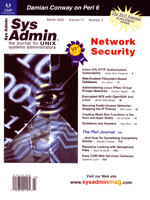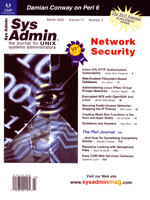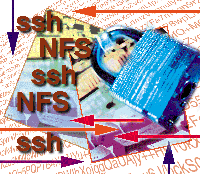 Encrypted
NFS with OpenSSH and Linux Encrypted
NFS with OpenSSH and Linux
James Strandboge
NFS is a widely deployed, mature, and understood protocol that
allows computers to share files over a network. The main problems
with NFS are that it relies on the inherently insecure UDP protocol,
transactions are not encrypted, hosts and users cannot be easily
authenticated, and its difficulty in firewalling. This article provides
a solution to most of these problems for Linux clients and servers.
These principles may also be applied to any UNIX server with ssh
installed. This article assumes basic knowledge of NFS and firewalling
for Linux.
Server Configuration
First, make sure ssh is installed. Although any version of ssh
should work, testing for this article was done using OpenSSH 2.9p2-4
from Debian woody. Because ssh is installed by default in most major
Linux distributions, and easily obtainable in other UNIX systems,
installation will not be covered here. Ssh protocol version 2 will
be used in this article, however version 1 can be used instead.
To use ssh to encrypt communications, the NFS server must be able
to handle TCP requests, since ssh cannot do anything with UDP packets
at present. This is easily tested with rpcinfo -p on the
server.
FreeBSD and Solaris natively support a TCP NFS server. As of this
writing, the 2.4 Linux kernel NFS server does not, but progress
is being made toward that end. However, the Linux user space NFS
server does handle TCP, and this article was tested using nfs-user-server
2.2beta47 from Debian woody. It is also best, though not strictly
necessary, if portmap or rpc.bind have support for TCP Wrappers
compiled in and have proxy forwarding disabled. Wietse Venema's
portmap, the one shipped with all major Linux distributions, should
be set up properly.
Once OpenSSH and NFS are installed, the NFS server must be configured.
Because of the way ssh handles forwarded connections (tunneling),
the /etc/exports file must be created or modified to export
the NFS shares to itself, but not to the localhost. For example,
if the NFS server's IP address is 192.168.2.4, the following
should be added to /etc/exports:
/opt/export/users 192.168.2.4(rw,insecure,root_squash)
Under normal circumstances, exporting to oneself is not desired; however,
with the firewalling rules described below, potential problems with
this process are avoided. The insecure option simply means
that the client is allowed to connect from a port greater than 1024.
For security, no other hosts should be allowed to connect, and the
volume should be exported read only with root-squash on. Refer
to the man page for more options.
When the server is configured, care must be taken in the starting
order of sshd and nfsd. Sshd must be started after the NFS server.
Otherwise, if the NFS server is restarted, ssh may have bound the
NFS ports, and the server won't start. An easy workaround is
to modify the NFS init script to stop sshd before nfsd starts, start
nfsd, and then start sshd. It may also be necessary to run killall
sshd from the init script, just to make sure all the sshd servers
are down. Worst case, it may take a minute or two for the ports
to free up once sshd is stopped. This inconvenience should be alleviated
once OpenSSH 3 is in widespread use because it includes the ClearAllForwardings
option.
If the above steps are taken, the server can have the nfsd and
mountd ports (UDP and TCP) completely firewalled out, since all
NFS transactions will happen through the ssh port. The client will
need access to TCP port 111 (portmap or sunrpc) to use rpcinfo (see
below), but the UDP port can be blocked. Because TCP is not easily
spoofed, at least in Linux, specifying which clients can connect
to portmap via TCP does not present a problem. Use of TCP Wrappers
can protect portmap even further.
Since firewall design is beyond the scope of this article, only
the firewall rules to make nfs over ssh work are shown. For iptables,
the commands are:
iptables -A INPUT -i eth0 -p tcp -s client --dport ssh \
-j ACCEPT
iptables -A OUTPUT -o eth0 -p tcp --sport ssh -d client \
-j ACCEPT
iptables -A INPUT -i eth0 -p tcp -s client --dport 111 \
-j ACCEPT
iptables -A OUTPUT -o eth0 -p tcp --sport 111 -d client \
-j ACCEPT
and for ipchains:
ipchains -A input -i eth0 -p tcp -s client --dport ssh \
-j ACCEPT
ipchains -A output -i eth0 -p tcp --sport ssh -d client \
-j ACCEPT
ipchains -A input -i eth0 -p tcp -s client --dport 111 \
-j ACCEPT
ipchains -A output -i eth0 -p tcp --sport 111 -d client \
-j ACCEPT
client is the client IP or network that is to be allowed in.
The rules shown allow client to connect to the server on the
ssh and sunrpc ports, and allow the server to respond. These rules
assume that the firewall has a default policy of deny. If the
default policy is accept, rules would have to be added to explicitly
deny access to the nfsd and mountd ports. The interface eth0
may be different for your hardware.
Note that there is a bug in util-linux prior to version 2.11k
that prevents umount from using TCP, so blocking the UDP port causes
an error message when unmounting the volume. However, the message
is harmless because the volume will be unmounted.
Client Configuration
The client must have ssh as well as the NFS client software installed.
It also needs to have the NFS code either compiled into the kernel
or compiled as a module. This should not be a problem with any kernel
included with a modern distribution.
The basic steps for a client to encrypt and mount an NFS share
are:
1. Find which ports mountd and nfsd are running on.
2. Set up the local forwarding rules with ssh.
3. Mount the NFS share from the localhost.
Assuming that the NFS server is named "nfs1", running
rpcinfo -p nfs1 on the client yields something like:
program vers proto port
100000 2 tcp 111 portmapper
100000 2 udp 111 portmapper
100024 1 udp 946 status
100024 1 tcp 946 status
100003 2 udp 2049 nfs
100003 2 tcp 2049 nfs
100005 1 udp 945 mountd
100005 2 udp 945 mountd
100005 1 tcp 945 mountd
100005 2 tcp 945 mountd
This indicates that the computer named nfs1 has NFS listening
on port 2049, and mountd listening on port 945. The NFS server almost
always listens on port 2049, but mountd will listen on different ports,
unless the server is configured to listen on a specific port.
Now that the NFS server ports are known, the ssh tunnel can be
created. Port forwarding with ssh can be a little confusing for
those who are unfamiliar with it. The goal is to establish a tunnel
from the local computer to the server. The basic syntax is:
ssh -f -L localport:server:serverport -l username server command
The -L says it is a local forward; localport is the
port to which our local process can connect; server is the
server to connect to; serverport is what was found using rpcinfo;
-l username specifies a valid user on the server; command
is what should be run on the server; and the -f says to launch
that command in the background. To continue with this example, run:
ssh -f -L 2818:nfs1:2049 -l james nfs1 sleep 300
This is creating a tunnel from the local computer on port 2818 to
port 2049 on nfs1 with username james. Ssh runs sleep for 300
seconds (5 minutes), so there is time to connect to the tunnel. Once
connected, ssh will not close the tunnel until the client disconnects
from the localport, even though it was only initially set up for 300
seconds. Another tunnel has to be set up for mountd:
ssh -f -L 3045:nfs1:945 -l james nfs1 sleep 300
OpenSSH provides some extra functionality, so the actual command would
be something like:
ssh -f -c blowfish -L 2818:nfs1:2049 -L 3045:nfs1:945 \
-l james nfs1 /bin/sleep 86400
This sets up both tunnels at the same time, sets sleep up for one
day, and adds Blowfish encryption, which is much faster than the default.
Notice also that the localports used are arbitrary, and can be any
free ports on the client system.
Now that the ssh tunnels are set up, mount the NFS volume with:
mount -t nfs -o tcp,port=2818,mountport=3045 \
localhost:/opt/export/users /mnt/nfs/sshmount
This specifies to mount with TCP and the command appears to mount
a filesystem on the localhost via NFS. However, port 2818 is an ssh
tunnel to port 2049 on nfs1, and port 3045 is an ssh tunnel to port
945 on nfs1. The directory to mount is the same one specified
in /etc/exports on the server. Test out the encrypted NFS session
with the ls command and a packet sniffer (Ethereal is nice).
Everything is encrypted!
To make mounting the above volume easier, add this to the client's
/etc/fstab:
localhost:/opt/export/users /mnt/nfs/sshmount nfs \
tcp,rsize=8192,wsize=8192,intr,rw,bg,nosuid, \
port=2818,mountport=3045,noauto
Now mount /mnt/nfs/sshmount can be run instead, as long as
the tunnel is already established. This entry is probably a good configuration
for mounting user directories. The options can vary, but be sure to
keep the ones already mentioned (tcp, port, and mountport),
as well as intr and bg. This makes mount do its work
in the background, and allows it to be interrupted in case something
goes wrong.
As mentioned before, only Linux clients are supported, and the
only reason is because the umount command in other unices,
like *BSD and Solaris, does not support the mountport option.
If it did, then any UNIX client would work. Modifying the source
code for umount should not be too difficult, otherwise talk to your
vendor.
Firewalling the client is similar to the server, except the client
can be setup to only allow already established connections from
the server on the ssh and sunrpc ports. The commands for iptables
are:
iptables -A INPUT -i eth0 -p tcp ! --syn -s nfs1 --sport ssh \
-j ACCEPT
iptables -A OUTPUT -o eth0 -p tcp -d nfs1 --dport ssh \
-j ACCEPT
iptables -A INPUT -i eth0 -p tcp ! --syn -s nfs1 --sport 111 \
-j ACCEPT
iptables -A OUTPUT -o eth0 -p tcp -d nfs1 --dport 111 \
-j ACCEPT
and for ipchains:
ipchains -A input -i eth0 -p tcp ! -y -s nfs1 --sport ssh \
-j ACCEPT
ipchains -A output -i eth0 -p tcp -d nfs1 --dport ssh \
-j ACCEPT
ipchains -A input -i eth0 -p tcp ! -y -s nfs1 --sport 111 \
-j ACCEPT
ipchains -A output -i eth0 -p tcp -d nfs1 --dport 111 \
-j ACCEPT
Making It Easier
To simplify this for the client, I wrote a Perl script that will
maintain the ssh tunnel on the client indefinitely (see Listing
1). It can be started from rc.local on bootup. To configure,
just set up the configuration variables at the beginning of the
script as directed by the script. (Listings for this article can
be downloaded from the Sys Admin Web site: http://www.sysadminmag.com.)
The script simply calls rpcinfo, and determines which ports the
server is listening on, based on the version specified. Then it
calls ssh with the appropriate options. Putting passwords into scripts
should be avoided for security reasons, though options could be
added to the script to do so. As written, the script will require
the user to enter a password, but this can be remedied by using
a password-less DSA (or RSA) key with ssh. You can also specify
that the key will only allow the user to execute certain commands
to limit the effects if the key is compromised. Since ssh only needs
to call the sleep command if the key is compromised, the effect
is negligible. To get this to work, first create a DSA key on the
client:
ssh-keygen -t dsa
Assuming the username on the client is "jdstrand", when
prompted, store the key as /home/jdstrand/.ssh/id_dsa_nfs.
When prompted for a password, you can just hit "Enter".
This creates two keys -- id_dsa_nfs and id_dsa_nfs.pub.
Then the contents of the public key should be added to the server's
authorized_keys2 file. If the username to log in to the server
is "james", copy id_dsa_nfs.pub to /home/james/.ssh/id_dsa_nfs.pub
on the server and run on the server:
cd /home/james/.ssh
cat ./id_dsa_nfs.pub >> ./authorized_keys2
Now for the client to log in to the server without a password, run:
ssh -2 -i /home/jdstrand/.ssh/id_dsa_nfs -l james nfs1
This calls ssh with protocol version 2, and specifies which id key
to use for authentication. This should be added to the $ssh_opts
variable in nfs_ssh_fw.pl if the script is being used. Before
using the script, you should log in at least once using this key id
to make sure that everything works.
To tighten this up, add this to the beginning of the entry for
the key just added to /home/james/.ssh/authorized_keys2:
from="client",command="/bin/sleep 86400" ssh-dss ... rest of key ...
client needs to either be an ip address or the hosts fully
qualified domain name. Now whenever the client is authenticated with
this key, only that command can be executed. If another command is
specified, it will be ignored in favor of the one specified in authorized_keys2.
Once everything is verified to work properly, add this to /etc/init.d/rc.local
(or similar startup script on the client) to make the encrypted
filesystem mount on boot:
echo "Mounting the encrypted filesystem"
/usr/local/sbin/nfs_ssh_fw.pl &
sleep 10
mount /mnt/nfs/sshmount
The sleep command is to give ssh a chance to set up the tunnel.
If the recommended bg option is specified in /etc/fstab,
the mount would eventually happen without the sleep command,
but errors would be displayed on the console. Keep in mind, this is
a not a robust method because it does not check whether the NFS server
is up. A more robust method should be developed in a production environment.
Caveats and Warnings
Users are still not authenticated. However, hosts are when using
the ssh keys for validation.
Encrypting every NFS client connection comes at a cost --
mainly CPU overhead. However, depending on the cipher used for encryption,
this issue may not be as big as one might think. For example, I
had a 300% increase in throughput using Blowfish over the default
3des.
As mentioned above, only Linux clients are supported.
There is a small window where the mount will fail when the ssh
forwarding is being established. The easy fix is to simply to mount
again.
Autofs (on Linux) does not work.
Summary
File sharing is an indispensable service in almost any network.
NFS is a mature and easy to implement protocol for sharing files;
unfortunately, it has a bad reputation for being insecure. Utilizing
ssh can significantly increase the security of NFS by using TCP
to prevent spoof attacks, by encrypting all data moving over the
network, and by using strong host authentication. Other benefits
are that a new protocol does not have to be learned, as is the case
for AFS and IPSec. NFS over ssh also works with NAT, unlike IPSec.
The methods in this script have been used on Linux and FreeBSD
4.3 servers, and various Linux clients. The performance of NFS with
TCP and encryption is, of course, lower than straight NFS, but in
practice this has proved to be a good tradeoff with user's
home directories. Although my network is small, I have been using
NFS over ssh for months with no problems or complaints from my users.
James Strandboge first started using GNU/Linux and UNIX in
1997 while attending graduate school at the University of North
Carolina in Charlotte. He gets people to use Free and Open Source
software whenever they give him half a chance. He is very interested
in networking and security for GNU/Linux. While away from his computers,
he enjoys spending time with his son Dane and wife Tish.
|