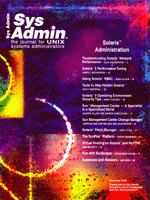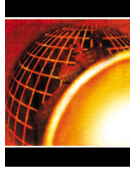 Fun
with SunScreen Fun
with SunScreen
Peter Baer Galvin
Solaris 9 has many security enhancements, including some supported
ones like secure shell, a secure LDAP client, Kerberos KDC and administration
tools, IKE, enhanced RBAC, and Xserver connection security. Seemingly,
one of the biggest improvements is the inclusion of the previously
commercial SunScreen V. 3.2 firewall. A Solaris 9 installation with
the SunScreen features enabled should provide a good platform for
evaluating its utility. In this column, I will first take a look
at what SunScreen is supposed to do, and then describe how to install,
configure, and use it to find out the fact and the fiction.
Features
SunScreen is considered by Sun to be a full-featured firewall.
It was sold as a separate software product by Sun for a few years
before being included with Solaris 9. It has an extensive feature
set and provides the bulk of the features found in other major firewalls.
It's stateful and dynamic, and at its core is a packet-filtering
system like Checkpoint Firewall-1. The documentation describes these
features:
- 130 multithreaded stateful packet filters
- Complete network address translation (NAT) abilities
- SKIP and IPSec/IKE VPN client support
- Ordered rule sets
- Many integrated authentication methods
- Detailed logging with extensive log management
- Multiple firewall management
- A Java applet GUI
- Complete command-line control
- Proxies for FTP, HTTP, SMTP, and Telnet
- Ability to integrate with Trend Micro's VirusWall for
content scanning
The SMTP proxy is especially useful, allowing control over spam
and relaying. For example, SunScreen could be used on an email server,
simplifying the sendmail (or smap, or other SMTP server) configuration.
One unique and useful feature of SunScreen it that it can act
as a bridge as well as a router. This "stealth mode" has
two ramifications, as follows:
1. The firewall can be added to an existing network without any
renumbering or reconfiguring. It can be dropped into the middle
of a production environment, for example, and no one would be the
wiser.
2. The system does not present IP addresses, and thus cannot be
detected or attacked easily. In fact, unless remote administration
is needed, no network interfaces even need to be configured. In
this mode, "only" 15 network interfaces are supported.
The default implementation mode is "routing", in which
each interface has an address on a different network, and the system
acts as a filtering router. This mode supports an unlimited number
of network interfaces (including 10Mb, 100Mb, 1000Mb, ATM, token
ring, and FDDI).
Because of the stealth mode feature and the availability of low-cost
Sun servers, such as the Netra V100, it's conceivable that
firewalls could be deployed at many points throughout an environment,
rather than just at the edges, as is the case with most firewall
deployments. Of course, performance, reliability, and manageability
must be considered and tested before a full-force deployment such
as this. A system can even be used for routing on some interfaces
and in stealth mode on others, but that is more complex and has
some limitations.
Installation
So the theory is good, but what about the practice? (As Yogi Berra
pointed out, "In theory, there is no difference between theory
and practice; in practice, however, there is."). I installed
SunScreen as part of the Solaris 9 full operating system installation.
By selecting to perform the full install and the companion software
install, it was automatically added to the system. There were some
error messages about the SUNWeu* packages not being found, but the
software installed successfully, as indicated by the log file in
/var/sadm/install/logs. These error messages were in pop-up screens
and could easily be missed. The installation documents (discussed
later) indicate that these packages are required, so I installed
them from the Solaris 9 Software 1 of 2 CD-ROM, from the /s0/Solaris_9/Product
directory. SunScreen can also be installed manually from a secret
directory -- /Solaris_9/ExtraValue/CoBundled, which can be found
on the Solaris 9 DVD or the Software 2 of 2 CD. I reinstalled SunScreen
after installing the language packages to avoid problems.
After installation, things got a little sticky. Where was SunScreen
and how could it be run and managed?
The Solaris 9 documentation set includes the "System Administration
Guide, Security Services". Although this document has information
on RBAC, SEAM, secure shell, and other general security tips, it
includes nothing for SunScreen. Likewise, there is no information
in the Solaris 9 installation guide or the Solaris 9 Operating Environment
Package List regarding SunScreen.
Oddly enough, even in the "What's New in the Solaris
9 Operating Environment" document, with its own security section,
SunScreen is mentioned only under the "additional security
software" section. In another example of the less-than-complete
SunScreen integration, there is no interface to it from the Solaris
Management Console, which is supposed to be the centralized administration
point for Solaris systems. It appears that the addition of SunScreen
to the standard Solaris 9 installation was either hastily done or
just poorly executed. I expect that in future releases, SunScreen
will be more fully integrated.
A direct search on docs.sun.com (or within the installed documentation)
for "SunScreen" was more fruitful. There are several dedicated
manuals, including "SunScreen 3.2 Administrator's Overview",
"SunScreen 3.2 Configuration Examples", and "SunScreen
3.2 Installation Guide". There is also a separate SKIP User's
Guide. These documents are must reading for SunScreen users. There
are also man pages associated with the SunScreen packages, but they
are stored separately in /usr/share/man/man4sunscreen. SunScreen
management is quite an undertaking, unfortunately, as just the Overview
is 356 pages. (As a side note, installation information is included
on adding SunScreen to Trusted Solaris 8. There might be licensing
ramifications from taking the SunScreen on the Solaris 9 CD and
installing it on TS8, but I'm not aware of any.)
For my test, I added SunScreen to my desktop workstation (SunBlade
100) to increase its security. For "real" firewall use,
only the minimum Solaris software packages should be installed (either
"core" or "end user"). The system-level security
of a Solaris box running SunScreen in stealth mode is implemented
via the JASS toolkit. Furthermore, security can be enhanced by running
the script /usr/lib/sunscreen/lib/harden_os. There is no way to
undo the hardening changes, so be certain you want them before executing
the script. All security improvements should be done before the
machine is attached to a network, for maximum security.
SunScreen requires about 300 MB of available disk space to run,
which includes the binaries as well as configuration files (/etc/sunscreen),
log and temporary files (/var/sunscreen), internal files (/usr/lib/sunscreen),
and man pages. The software only uses 32 MB of memory, but 64 MB
are recommended for the administration software.
Depending on your operating system release and the type of encryption
you desire, some downloading might be required from:
http://www.sun.com/software/solaris/encryption/download.html
For Solaris 9, DES and 3DES are in-built, so only AES and Blowfish
need to be downloaded if desired. As always, be sure to install the
latest operating system security patches for the operating system
release in question.
Administration can occur remotely or locally, via a Web browser
with a Java plug-in or via the command line. For local GUI administration,
simply run a browser on the firewall and connect to port 3852. Remote
administration requires establishing trust between the remote machine
and the firewall. The remainder of my evaluation took place using
local GUI administration.
Administration
The initial screen allows a login, with a choice of viewing information
(e.g., read-only) or managing policies. The first task is to change
the password of the administrator. A login as user "admin"
with password "admin" in "manage policies mode"
brings me to a policies list. SunScreen installs with a default
policy already in place. Choosing the "initial" policy
and pushing "edit" brings a screen with a "common
objects" section and a "policy rules" section. Under
"common objects", choosing "authorized user"
and "search" reveals the admin user in the results field.
Selecting that shows the details on the admin user. Choosing "edit"
brings up a dialog box that (finally!) allows a password change.
But we're not done yet. Completing the dialog creates a new
policy rule, version 2 of "initial". The "activating
policy" button (as you might guess) activates the new version
of the policy. There is also a "verify policy" button
to perform a sanity check of the new policy. You can only view the
currently running policy, not edit it. Edits can only be made to
a new version of the policy that is then activated. This fail-safe
methodology is a bit cumbersome, but version control usually more
than pays for its added inconvenience through the ability to audit
changes and return to previous states.
The next area of exploration is objects, which are used as the
source, destination, and service entries of rules. The initial rule
allows "common" services from any source to any destination.
But what are those? The section of the screen labeled "Common
Objects" provided the information by selecting "type ->
service", and choosing "search". The results window
showed all preconfigured groups. Selecting "common" from
that drop-down list showed all the services in that group. I wouldn't
call this the most intuitive interface, but given the limits of
a Web browser as a management console, it's at least workable.
Creating a new rule is relatively simple. For example, to disable
ftp access to the local host, the "add new rule" button
in the "policy rules" section gave another dialog box.
Rule ordering is important, so the deny ftp rule must be moved above
the default allow rule. Another way to make this change would be
to edit the "common" object and remove ftp, but adding
an explicit rule is, well, more explicit. Activating the policy
resulted in denied attempts to ftp to the machine. In the new rule
dialog, I selected the detailed logging option. But where is that
log? Along the top of the screen of the administration console (i.e.,
the Web browser), the "information" button shows the firewall
status, as well as "logs" and "statistics" tabs.
Under "logs", each policy installation is logged, as well
as authentication events and rule events that are configured to
log. The denial events are here as expected.
Unexpected but welcome is the bi-directional functionality of
the firewall. A rule to disallow ftp from the machine to a remote
machine worked, as did a rule to disallow ftp from that remote machine
to the test Sun machine. This functionality is available in some
commercial security products, but is now available for free with
Solaris. It is an excellent feature that can be used to thoroughly
secure a Sun host.
Conclusions
Once the interface quirks are understood, managing a SunScreen
Solaris box is very straightforward. If SunScreen is going to be
added to an existing host, I recommend using only "allow"
rules to start, with logging, to determine exactly what is happening
on the host. Then introduce "deny" rules as you determine
that protocols are not being (or should not be) used. Of course,
testing in a controlled environment is the best way to evaluate
the utility and impact of SunScreen.
SunScreen is a very complete firewall solution. I do not expect
that it will take sales away from the commercial firewall hardware
products, although it might in cost-conscious environments. It is
certainly an excellent addition to standard Solaris 9 on Sun machines.
It can be used just for monitoring of traffic and network activities
on a host, or it can be used to limit services, inbound and out.
Where tcp_wrappers is a partial solution, SunScreen can be a full
solution to connection management.
There are many aspects of SunScreen that I didn't cover here.
For example, it can be run in a high-availability configuration
(one node is active and the other passive until the active node
fails). It can be remotely administered by a machine running SKIP
or IKE. Also, proxy settings can allow only specific, authenticated
users to telnet or ftp, or only specific Web sites to be visited
by a given set of users. SecurID and radius can be used for authentication,
as another example of the completeness of the SunScreen firewall
solution.
On the plus side, the ever-present "documentation" button
is useful for bringing up context-sensitive help. Also, the firewall
software itself was stable throughout the testing, Unfortunately,
the Java GUI crashed once and hung once during very light use. Perhaps
command-line is the best way to go.
Peter Baer Galvin (http://www.petergalvin.org) is the
Chief Technologist for Corporate Technologies (www.cptech.com),
a premier systems integrator and VAR. Before that, Peter was the
systems manager for Brown University's Computer Science Department.
He has written articles for Byte and other magazines, and
previously wrote Pete's Wicked World, the security column,
and Pete's Super Systems, the systems management column for
Unix Insider (http://www.unixinsider.com).
Peter is coauthor of the Operating Systems Concepts and Applied
Operating Systems Concepts textbooks. As a consultant and trainer,
Peter has taught tutorials and given talks on security and systems
administration worldwide.
|