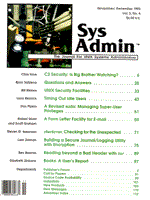
A Revised sudo: Managing Super-User Privileges
Don Pipkin Most mature operating systems -- IBM's MVS, DEC's VMS, and HP's MPE, for example -- provide a number of privileges, many of which are limited in scope, that can be assigned one at a time to users on the system. On UNIX, however, you either have super-user privileges or not -- all or nothing. Generally, the super-user privileges are given to one user, root. This means root has to be available for any of a number of tasks, including lp administration, mounting/unmounting disks, changing network configuration, adding users, shutting down a system, and running backups. Working around this inconvenience can cause a number of security issues for a system. If you give root's password to everyone, you violate basic password security and lose the ability to find out who performed a command as root. Being able to log on as root from anywhere is always a bad idea and allowing several people to do this is worse, since it greatly increases the likelihood that a root terminal session will be left unattended. Anyone with physical access to a terminal left in such a state has root access. It only takes minutes to extend privileges or subvert the system. Under certain circumstances, however, it's useful to be able to delegate some privileges. It may be that a networking staff, rather than the system administrator, is responsible for the networking. Operators may need to back up files. Perhaps a manager has a team of support personnel and does not want the root password to be that widely known. This last was the case for a recent customer of mine. The organization had about 500 workstations that were supported by a staff of 20. All these systems had the same root password, which was changed weekly. The major concern was keeping track of what had been done on each of the systems by any of the support personnel. To this end, the root log-on was only used when mandatory and was restricted to the system consoles. In place of the root log-on, they used a program called sudo (super-user do), which allows them to execute commands with super-user privileges and logs this activity. History sudo is a set-user-id program that runs as root and allows authorized users to execute commands for which they are approved. sudo was originally written by Cliff Spencer of SUNY-Buffalo and was published in Evi Nemeth's UNIX System Administration Handbook. It was originally written to run under BSD UNIX. The original sudo left a number of things undone. These included being able to shell out of programs like vi, using root's path, having to fully qualify the commands to be executed, having to specify all the commands that can be executed and not being able to specify commands that cannot be executed, and being able to specify "all" commands, thereby allowing a user free range. A user could also sudo a shell and thereby circumvent the logging mechanism. The original sudo used root's complete environment, including root's shell and path. I added the putenv commands to set the shell to /bin/false and assigned a path for commands that can be run by sudo. Reassigning the shell variable keeps programs like vi from being able to spawn a subshell. Assigning a path limits the scope of the commands that can be executed with sudo. It also eliminates the need to fully qualify path names for commands. I added a "not" option to the configuration file to allow you to configure someone to run all commands except those listed. Security Issues Granting some super-user privileges to ordinary users and depending on their log-in passwords for security is likely to cause security problems. If a user who has sudo privileges has a poor password, or shares the password, or has it stolen, then the super-user privileges granted to that user have also been compromised. There are a number of things that you can do to limit this risk:
Some commands should not be given out to sudo users. For example, certain commands circumvent the logging procedure. These are commands that spawn an interactive shell or replace the sudo process with another process. These include sh, ksh, csh, rsh (restricted shell), and exec. Other commands increase the risk to other systems, particularly in a Trusted Computer Base. These are rlogin and remsh (remote shell, rsh on some systems). These programs allow you to log-on to another computer without requiring a password. Still other commands, such as chmod and chown, can be used to coerce additional permissions and can be used to make set-uid shells that can be executed outside of sudo. Security Measures A number of steps should be taken to ensure that you are using sudo securely. This section describes those steps. The locations of the configuration file, log file, and time directory should be known only to the security manager. Any user who knows where these files are located can manipulate them to add users or commands to the configuration file, or to add commands in the secure path to be executed via sudo, or to alter the logfile. One way to obscure the location of these files is to put them in a hidden directory, that is, a directory whose name starts with a period, with no read or write permission for anyone and root ownership. A directory name that cannot be typed would actually be better. Only commands that are to be executed would be placed in this directory, and permissions for these commands would be execute only, no read or write permissions. The source code should not be left online and the binary file should be marked as execute only, with no read or write permissions for anyone. Failure to observe these guidelines would allow someone to locate the path to the configuration and log files and time directories. How sudo Works sudo first validates its configuration. It checks that it is owned by root and has the set-UID bit set. It checks the configuration file to validate that it is not writeable or readable by anyone other than root (the configuration file contains the list of authorized users and the commands that they can execute). sudo next validates the user, by scanning through the configuration file to find the user's log-on name, and the command that was entered, by scanning the list of commands that are valid for that user. It then prompts the user for a password and matches the input password against the user's log-on password. Only when all of these tests have been passed will it execute the command. This command, however, must be in a path that is defined in the sudo source as a secure path. If there is a configuration problem or if a user is not authorized or tries to execute a command for which he has no permission, sudo sends mail to the security manager describing the problem. sudo also logs all executions, whether they are successful or not. Configurable Parameters There are a number of locally configurable parameters at the beginning of the sudo source code. The following are the default values:
#define SECURE_PATH "/bin:/usr/bin:/etc" #define USERFILE "/usr/local/adm/sudoers" #define LOGFILE "/usr/local/adm/sudolog" #define TIME 5 /* minutes */ #define TIMEDIR "/usr/local/adm/sudocheck/" #define SUDO_COP "root@localhost"
SECURE_PATH is a path statement that defines the directories that contain the programs that can be executed by sudo. Appropriate permissions need to be maintained for the directories in this path and the programs in these directories. Periodic checksumming of these directories would be a good idea. USERFILE is the configuration file that contains the users and the commands that can be executed. The format of this file is user log-on name, followed by a white-space-separated list of commands. You can use "not" to indicate all but the listed commands. You can use "all" to indicate all commands in the secure path. LOGFILE is the location of the log file that sudo creates to log information about commands that were executed or attempted. This file must not be readable or writeable by anyone but root. TIME and TIMEDIR allow a user to enter a number of sudo commands without re-entering his or her password if the TIME has not expired. This is managed by making timestamp files in the TIMEDIR directory. Setting TIME to 0 disables this option. This directory also needs appropriate permissions. SUDO_COP is the mail address of the security manager, where information about violations is to be sent. The mail address must be in a format understood by the mail system running on the node where sudo is installed. Configuration File The configuration file consists of the user's log-on name followed by the commands that the user can execute, or the word "not" followed by the commands that this user cannot execute, or the word "all," indicating that this user can execute all commands. The following lines represent three users: the user "operator," who can execute the du and dump commands; the user "nice_guy," who can execute all sudo commands, and the user "buster," who cannot execute the command sh.
operator du dump nice_guy all buster not sh
Only commands that are in the secure path can be executed with sudo. Log File The log file contains the date and time that sudo was executed, whether it was successful or not, who executed sudo, and the command line used with the sudo command. Here is an excerpt of a sudo log file:
Mon Aug 15 9:25:42 : SUCCESS buster vi /etc/hosts Mon Aug 15 11:30:05 : FAIL operator lpshut Tue Aug 16 22:02:46 : SUCCESS buster mv rouge/bin Thu Aug 18 8:05:21 : FAIL hacker vi /etc/passwd Fri Aug 19 16:54:02 : SUCCESS nice_guy shutdown -h
Using sudo Using sudo is generally very straightforward. You invoke the sudo command, followed by the command and parameters that you wish to execute with super-user privileges. For example, to edit the password file you would type:
sudo vi /etc/passwd
Some situations are not so obvious. If you are pipelining commands, you have to invoke sudo for each command in the pipe that requires super-user privileges. For example, if you wish to find all the files on the system and create a cpio archive on a tape drive that has write permissions only for root, you would use the following command:
sudo find / -print | sudo cpio -o >/dev/rmt
You can combine remote execution with sudo to execute commands on remote systems that support sudo. For example, if you wish to print all the failed log-in attempts of a remote system on a local printer, you would use:
remsh remotehost sudo who </etc/btmp | lp
The lp command does not have to be invoked with sudo since the output from the who command is available across the pipe without privileges. Enhancements It would be convenient to have the ability to enable a group of users for a list of commands. You could accomplish this by adding a group command to the command file, followed by a list of the users who are members of the group. I have also had requests to add a node name to the log file for systems that share file systems. With the current configurations, it is impossible to tell on which node the sudo command was executed. The only change required would be a simple change to the logging routine, but I contend that if the nodes share a file system, then a security problem on one is a security problem on all. Conclusion Some vendors are starting to address the issue of granularity of control in UNIX, but currently their efforts are very limited and vendor specific. Until standards for subdividing and assigning privileges are more widespread, sudo, which is easily portable, can be a useful tool if appropriate security precautions are taken. It allows system administrators to delegate tasks while maintaining system security across UNIX systems from many vendors.
About the Author
Don Pipkin has been a Hewlett-Packard technical consultant for nine years, focused on UNIX. He specializes in system security and networking Client/Server technologies. He has a BS in Computer Science from the College of Engineering at the University of Tulsa. Don can be reached at Hewlett-Packard, 6655 S. Lewis #105, Tulsa, OK 74136, or at pipkin@hptulsa.ssr.hp.com.
|