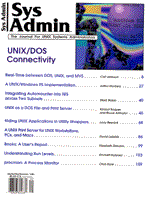
Sidebar: Connecting a Printer to the Network
Printers that do not have a network interface can be connected to the network through the serial or parallel port. The most economical method is to use a serial cable to attach the printer to a workstation that has an unused serial port. If no workstation is available near the printer, you can use a small print server such as the Fastport Network Print Server from MiLan. The Fastport will provide a direct connection from either the serial or parallel port on the printer to the network. The TranScript software from Adobe provides communication filters to support the MiLan Fastport. The MiLan Fastport has both a parallel and serial interface and can support a printer on each interface simultaneously. If only one port on the MiLan Fastport is needed, use the parallel port as the first choice for more reliability, ease of configuration, and better performance. When connecting a printer via a serial cable, make sure that the baud rates match between the printer and the workstation or MiLan Fastport to which it is connected. To check the baud rate at which the printer is set, print out a configuration page from the printer. Also make sure that the serial port has been enabled on the printer. After you have verified that the baud rates match, attach a serial cable using pins 2, 3, and 7. Pins 2 and 3 are for transmit and receive, respectively, and pin 7 is for ground. The transmit and receive pins must be crossed at one end, which can be achieved by inserting a null modem at one end of the serial cable. After the serial cable has been attached, test the connection by using the UNIX commands tip or cat to print directly to the serial port. The following illustrates how to use tip to test the serial port connection:
# tip -9600 /dev/ttya connected executive ...< a verbose PostScript message should appear > ... PS> showpage PS> ~.
The 9600 represents the baud rate that tip will use for the connection. At this point, if you type executive, which will not echo back to the screen, the PostScript PS> prompt should appear. If it does not appear, check the cable and printer configuration. Typing showpage will print out a blank page to the printer. Then type ~. to exit from tip. To test the printer serial connection using cat, type:
(stty -parity 9600;cat /etc/motd) > /dev/ttya
where 9600 is the baud rate for the connection. The file /etc/motd should print on the printer. If neither tip nor cat produces output on the printer, stop and reexamine the serial cable and printer configuration. Do not proceed until you've verified that the serial connection is communicating properly. Printers with a built-in network interface can be attached to the network using the supplied interface. The only network interface not recommended is a LocalTalk interface. An EtherTalk interface can be used. To test the network interface for a printer with an assigned IP number, try pinging the printer. If the printer is communicating via AppleTalk, check to see if the printer is visible in the Mac Chooser.
|