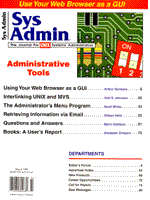
Retrieving Information via Email
Gilbert Held This article is an excerpt from Gilbert Held's forthcoming book Mastering Internet Tools: A Survival Guide for Business Users to be published by R&D Books in April, 1996. Held provides a concise, no-nonsense guide to using the internet for acquiring and providing information. He maps out the options for network access and explains the search tools from Archie to Lycos to Webcrawler. He also details the alternatives for providing information, from ftp servers to telnet to web sites, and explains how to locate and use registration services. There are two primary reasons why you may wish to use email as your information retrieval method. First, if your only access to the Internet is via email, you may have to use email to retrieve files or locate information. An email-only connection does not prevent you from locating and retrieving information on the Internet. A second reason for finding information via email is that many servers are highly used during the day, making it difficult, if not impossible, to initiate Archie, Gopher, and Veronica queries during primetime. Instead of continuously initiating search commands, you can use email. In fact, if you use the facilities of an Internet access provider that bills based upon connect time, you may be able to significantly reduce your connect time charges by sending search queries via email. If you are willing to wait an hour or a day for a response, an email query could result in a significant reduction in connect time charges. I will describe how to use email to initiate searches using several different search tools. Archie by Email To use Archie by email, simply send an email message to an the appropriate Archie server using the general address shown below:
archie@server-address
The server address would be one of the addresses listed in Table 1. Thus, to use the Archie server at the University of Nebraska at Lincoln you would send the email message to:
archie@archie.unl.edu
If you place the word help in the subject of your message, the Archie server will send you an email message with detailed information on using Archie by email. When sending a search command via email, leave the subject field blank and place the search command on the first line of the body of the message. Thus, to search for anonymous ftp servers that have directory or file names that include the word clinton, insert either of the following lines in your email message:
find clinton prog clinton
Subject Field Considerations Some email systems, such as CompuServe, require an entry in the subject field or the message will not be sent. If you are using one of these email systems, when the Archie instructions indicate that the subject field is to be blank, repeat the first command in the body of the message in the subject field. Search Criteria Considerations Some Archie servers use default substitute search criteria. Thus, if you have instructions from one server, those instructions may not be fully applicable when accessing another server. For example, if you want to locate directories and files that contain clinton anywhere in their names, you would first use the set command to set the search method to substitute. To do so, enter the following command in the body of your email message:
set search sub
Then, use either the find or the prog command for the search. Thus, the body of your email message would become:
set search sub find clinton
Limiting Queries Depending upon your Internet access provider, you may be billed for email based upon the number of characters in each message sent or received. If this is the case, you may wish to consider limiting the results of Archie queries. To do so, enter the command set maxhits n, replacing n with a numeric value under 100, since the default setting of Archie is to limit output to 100 matches. For example, to limit the number of matches to 10, you would enter the following command in the body of your email message:
set maxhits 10
If your query is successful, the Archie server will send you the names and IP addresses of sites where the desired file is located as well as the directory structure where the file resides. Unfortunately, you cannot send email directly to the newly-found ftp site to retrieve the desired file. Instead, you must invoke the services of an ftp by mail server. ftp by Mail Server An ftp by mail server is an Internet server that converts email file transfer requests to ftp connection requests. Thus, an ftp by mail server will use the commands you send within an email message to establish an ftp session with the anonymous ftp site from which you want to retrieve a file. Once the connection is opened, the server will use the commands following the open command (used to establish the connection) to perform the ftp operations you specify. Table 2 lists 11 common ftp commands you can incorporate within an email message to perform file transfer via email. You must address your message to one of the handful of ftp by mail sites. Five of the more common ftp by mail server addresses are listed in Table 3. Operation Assume you have discovered through an Archie search that the file inhale.dmb is located under the directory political on the anonymous file server whose address is ftp.washington-jokes.edu. (This anonymous ftp location exists only in the imagination of the author.) To retrieve the desired file, send an email message to one of the five sites listed in Table 3. In the body of the message, include the following lines:
open washington-jokes.edu cd political get inhale.dmb quit
The preceding example assumes that the file inhale.dmb is an ASCII file. If you want to retrieve a binary file, such as an executable program or a compressed file, you must insert the binary command in your message prior to the get command. Exploring ftp Sites There are several way to explore ftp sites via email. First, you can send a query to an Archie server using the sites command. This will result in the server returning a complete list of the sites it has tracked. Then, if the name of a particular anonymous ftp site strikes your fancy, you can send a series of email messages to explore the contents of the site. For example, you might wish to obtain a list of files and subdirectories under the root directory of a particular anonymous ftp site. To do so, you would include the following three commands in the body of your email message:
open <sitename> dir quit
Depending on the response, you can then construct additional email messages to either view the contents of specific subdirectories or retrieve one or more files. An alternative method you can use to obtain a list of ftp sites is to send an email message to mail-server@rftm.mit.edu. The body of the message should include up to eight lines, each line with the following format (with n varying from 1 to 8):
send usenet/news.answers/ ftp-list/sitelist/part n
As a result of this message you will receive eight files by email. Collectively, those eight files comprise the anonymous ftp site list, which you can print out or store for future reference. Occasionally, when requesting files via an ftp by mail server, you may obtain a file whose contents include one line with the word begin followed by a number and filename, followed by subsequent lines of 61 characters that appear to be gibberish. This is a file that was uuencoded by the sender. To successfully decode this file, you must obtain a copy of the uudecode program for the operating system of the computer you are using. Gopher and Veronica by Email You can use email to perform most Gopher and Veronica queries, although you will not have the full range of capabilities available through a Gopher client or telnet. Not all Gopher sites accept queries by email. Table 4 lists two Gopher sites accessible via electronic mail. Initiating a Gopher Search To initiate a Gopher search by mail, leave the subject field blank and place help in the body of the message, sending the message to one of the sites listed in Table 4. The Gopher site will respond to your email message by sending you its root menu, similar to the menu in Figure 1. You would then use a word processor or the text editor of your email reader to select an item in the Gopher menu by placing an x to the left of the item you wish to examine. Next, you would send the entire text of the received message back to the appropriate server via a second electronic mail message. This action would result in the Gopher server sending you the next level of its menu by email. Some menus items result in other menus, and other items result in telnet sessions, text files, image files, or searches of GopherSpace. You cannot initiate a telnet session via electronic mail, but you can retrieve a file or initiate a search by placing an x next to the appropriate menu item and sending the message back to the server via email. If you select a search, the server will send you a response prompting you to supply the search keyword(s) in the Subject field of your next reply. Your search entry can consist of a single word or words linked with boolean operators such as AND, OR, and NOT. The results of your search will be returned to you as another Gopher menu, requiring you to return that menu and any routing information following it each time you respond to the Gopher mail server, again marking your selection with an x and specifying search words, if appropriate, in the subject field of the email message. Although the process I have just described can appear, and indeed will be, tedious for your initial search, once you have worked your way to a relevant Gopher menu, you can reuse any previously transmitted mail message, simply changing your selection to satisfy a different requirement. This applies to all Gopher by mail searches, including Veronica keyword searches as well as wide area information service (WAIS) searches. Initiating a Veronica Search A Veronica search by mail begins with accessing Gopher by mail. That is, you would first retrieve the root menu from gopher.unm.edu or gopher@earn.net as previously described. You would then select the item "Other Gopher and Information Servers," which would result in the server returning an email message containing a list of Veronica servers. You would then select a Veronica server and enter the search keyword(s) in the Subject field of your reply. Although a Veronica search via email may require you to exchange a series of electronic mail messages with a Gopher server, an email Veronica query is quite often quicker than a Veronica query via a Gopher client. Veronica servers are some of the most heavily accessed locations on the Internet. If you are accessing Veronica through a Gopher client, you may encounter the message "server busy try again later" repeatedly throughout the day. Since the Gopher email facility is often underutilized, an email Veronica query may save you time. A successful Veronica by mail query results in a list of site locations where the information you seek resides. You can then use telnet, ftp, or another Internet application to access the desired information. WAIS by Email A WAIS search via email is similar to a Veronica search. The menu entry "Other Gopher and Information Servers" will return a menu with the entry "WAIS Based Information" (see Figure 2). Selecting that entry and returning it via email to the mother Gopher will result in the return of a new menu. The new menu will enable you to select a list of all WAIS databases sorted either by letter or by subject. As in other Gopher by mail searches, you can reuse any previously received or sent email message, either as is or by selecting a new item. Thus, if your access to Gopher is via email, you may wish to consider developing a library of standard Gopher by email responses that you can use for future queries. Conclusion An email-only connection does not preclude you from using the Internet's important retrieval and search tools. You can search for information with Archie, Gopher, and Veronica and retrieve files via ftp through email. In some cases, even if you have a full Internet connection, you may find that you can save time and money accessing Internet applications by mail.
About the Author
Gilbert Held is an internationally known author and lecturer, specializing in the application of communications technology. He can be reached at 235-8068@mcimail.com.
|