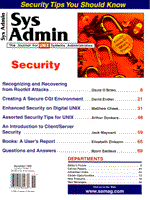
Assorted Security Tips for UNIX
Arthur Donkers This article is a collection of tips and tricks to secure your internal network. By using the standard supplied tools and configuring your system with a bit of common sense, you should be able to prevent about 80% of security-related problems. Why should you secure your internal network? Simply because most break-ins occur from another machine on your local network. These intrusions might be accidental or malicious, but that does not matter. They might be done by your own staff or people you hired for a project, but that does not matter either. These break-ins happen, and you must prevent them. Because there are so many internal networks, I cannot cover them all in this article, so I will concentrate on TCP/IP-based networks built of UNIX computers connected directly via the LAN, or via a router and a WAN connection. Tip 1: Know Your Network This may seem obvious, but to make your network secure, you must know how it works, what is connected to what, and who the users are. Typically, you would divide the machines connected to your network into two groups, the servers and the clients. This division makes sense; however, it does not always depict the real situation. A client machine may double as a sort of server machine, in that it has extra privileges with one or more servers. Using these privileges, it could mount a special NFS volume with sensitive data on it. Most modern networks today contain not only UNIX machines, but also PCs. People can install freely available UNIX implementations, like Linux and FreeBSD, onto their local PCs, which gives them access to a full-blown UNIX machine, including root access. Root access allows them to use all kinds of tools available on the Internet to roam your network looking for information. For instance, they might use a program like tcpdump to monitor all packets traveling on the wire. Or, they might use a number of NIS (formerly known as Yellow Pages) snoopers that can copy your company password file from the server. Once they have access to this password file, they can use a program like crack to "guess" your passwords. You might be surprised at how many passwords can be found (approximately 30%) in a reasonably short time. The best strategy is to try to protect yourself from this sort of attack, rather than to forbid it. One way to protect yourself is to keep up with the dynamics of your network. Larger networks in particular have a tendency to grow and shrink and constantly change. It is important that once you have established a secure environment, you keep it safe. Tip 2: Keep Close Watch on Your Network Once you have a grasp of your network, you should begin to get an idea of what a "normal" day will look like on your network. This means you need a sort of traffic profile of your network. Some machines will generate more traffic than others, and over time you can build this type of profile for each system. You can build these profiles using a packet sniffer, or a program like tcpdump that monitors your network traffic. It would be a good thing for a larger network to keep a network monitor running permanently because some kinds of attacks and break-ins generate traffic that will not fit into your normal profile. An IP spoofing attack, for instance, will generate a lot of SYN packets on your network to flood a machine (a so-called SYN flood). If you are able to detect this while it is actually happening, you might keep the break-in from succeeding. Building a traffic profile might also help you in troubleshooting problems on your network. It is easier to see which hosts are working within their operation parameters and which are exhibiting irrational behavior. Another benefit of these profiles is that you can better handle growth. You can more easily estimate when all available bandwith will be used up, and you can thus take adequate measures to prevent your network from clogging up. Tip 3: Decide What You Want to Protect The first question that arises is one of risk assessment. What do you protect and how strongly do you want to protect it? You can use the information you gathered for Tip 1 to help make this decision. That information will show you which machines contain sensitive data, and which systems have access to these data. You'll need to protect these systems if you want to protect your data. Securing all machines on your network may seem like a good idea, but on a large network (or at least one with more than 100 connected machines), this might turn into a real challenge to manage. So you will have to find a workable balance between these two strategies. Tip 4: Establish a Workable Security Policy Implementing a workable security policy is probably the biggest challenge of all. It is not done by simply applying technical gadgets and widgets alone. A complete security solution involves your network topology, your network administration, and most importantly, your users. Before you start applying technical solutions, you must decide what kind of security policy you will adopt. There are basically two kinds, each with a different approach. The first one is based on the following statement: "That which is not explicitly forbidden is allowed." This means that all users are allowed to do everything they want, unless some service, system or user is explicitly prohibited. Your first reaction might be to discard this policy as being unsafe. This is true for some services, but certainly not for all. An example of this is the SMTP service which is used for email. Everybody is allowed to send email (i.e., make a connection to the SMTP service on the mail server); only the people who tend to send mail bombs are prohibited. So, to save yourself much unnecessary work, you allow everybody by default to send email. The second policy (as you probably guessed) is based on the statement: "That which is not explicitly allowed is forbidden." Nobody can use the service unless he or she has reached some special level of clearance and is explicitly allowed in. An example of this might be the telnet service on the server of the financial department. Everybody is denied access to the telnet port of this machine unless he or she has a special clearance and works from a trusted system. To implement this policy, the system must provide you with appropriate tools that allow you to select a "deny by default" strategy. This minimizes the administrative work and makes for a much more secure situation. Most standard (Unix) system supplied tools do not allow for such a policy. They either allow everyone in (service enabled) or deny everyone access (service disabled). Note that I refer to the tools and services that come with the basic installation of UNIX. There are good exceptions to this rule, and in other cases, you might replace these with more subtle versions you can find on the Internet. You can use a mix of these two policies on the local network. As shown in the examples above, some services are better served by a "default allowed" policy and others by a "default forbidden" policy. The most important thing is to think before you act and use a checklist while implementing changes. With any policy, you must know which hosts you trust and which you do not. Trusted hosts have special status and are allowed more privileges than untrusted hosts. Furthermore, the host address is, in most cases, the "finest" level of discrimination you can apply. So, to balance security with the cost of administration, making a difference at the address level may be the best you can do. Sometimes, this is not enough. Some users on your one machine should have more privileges than other users. It is best to move these users to a new machine (or move the unprivileged users to another machine). It can be very difficult to enforce a different security level for different users on the same machine at the network level. Furthermore, there is no reliable way to establish the identity of a user beyond reasonable doubt. It is fairly easy to pretend to be another user, so user-based security is not a good thing. Tip 5: Know thy TCP/IP To be able to implement, or at least appreciate, a security solution, you must first know a few things about the TCP/IP protocol. A TCP/IP protocol stack contains a number of layers (protocols). Figure 1 shows the structure of the TCP/IP stack. The basic layer is called IP. It handles getting a packet from here to there. This also the layer that uses the IP addresses for finding a destination. Very few applications talk directly to this IP layer. On top of the IP layer, there are a number of different protocols. Each of these protocols offers a programming interface to the application that wants to use it. In Figure 1, the height of the protocol bar indicates the level of functionality that is offered to the application. The first of these protocols is the ICMP protocol. It is mainly used for managing and controlling the IP layer. With it, you can force routing options, declare a destination unreachable, etc. The most widely used functions, however, are echo request and echo reply. These two functions are used by the ping program to see if you can reach a certain host on your (or somebody else's) network. In general, this is a bit of a dangerous protocol, because it directly interacts with the IP layer of your machine. If possible, you should only enable the echo request and echo reply functions and disable the other ones. If this is not possible, you should enable it so you can use the ping command to verify the reachability of your hosts. The second protocol is UDP. This is a datagram protocol, which means it does not have to establish a connection to another machine before sending data. The UDP protocol takes the data an application provides, packs it into a UDP packet, and hands it to the IP layer. The packet is then put on the wire, and that is where it ends. There is no way to guarantee that the packet will reach its destination. The UDP protocol is mostly used by (old implementations of) NFS and by the Name Service. The last, and probably most widely used, protocol is TCP. This offers the application (client) a virtual circuit to a program (server) on another machine. This virtual circuit needs to be established, which means that the client has to open a connection to the server. Once this connection is established, the TCP protocol guarantees the correct (both in content and in order) delivery of the data transmitted through this circuit. While establishing the connection, both the client and the server exchange a sequence number that they will use as a ruler for their sliding window protocol. These sequence numbers should be generated at random, so they are impossible to guess. However, a large number of TCP/IP implementations use an algorithm to generate these numbers. Once a hacker knows that algorithm, he or she can predict a sequence number and use it in a spoofing attack. Also, see the sidebar on IP spoofing. Tip 6: Enable Only What You Need A very important tip is to enable only the things that you need. In most cases, a preinstalled UNIX machine comes with a setup that enables all the bells and whistles. One of the first things you should do is disable the IP_FORWARDING option in your kernel (if you do not use the machine as a gateway!). Most machines normally have this option enabled, which means that it can send a network packet from one interface to another. If you have connected this machine to both a trusted and an untrusted network, you could allow a machine on your untrusted network to connect or probe machines on the trusted network. How you must disable this is system dependent and can normally be found in the System Manual. You should also disable all of the services that are not required for your machine to work properly. In most cases, this means that only the telnet and ftp services will be enabled, and all others will be disabled, including finger, systat and friends. This last set of services especially can provide snoopers with information about active users on your system, programs running on your system, and much more. Before you can disable these services, you must first know how they are used. When a client system wants to connect to your server, it contacts a program running on your server machine in one of two ways. First, the program might be running all by itself, a so-called daemon. Each daemon provides one or more services to the network. These daemons are normally started during system startup, in one of the rc files or the inittab file. Not all of these daemons are necessary (e.g., do all machines need to run sendmail?). So, you should change your system startup files so that only the necessary daemons are started. A tip here is not to remove the unnecessary programs from your startfiles, but simply to comment them out. You might need them later, and it is much easier to remove a comment than to add programs to the startfiles again. The second way to start a server program is through the superdaemon, inetd. This inetd program listens on all the ports to which it is configured. Once a connection comes in on one of these ports, inetd will complete it. Once this connection is completed, inetd will start the program associated with that port and hand it the connection on stdin and stdout. This mechanism is used for telnet connections, ftp connections, and many, many more. The configuration of inetd is stored in a special file called /etc/inetd.conf. This file tells inetd which services it should listen to and what it should do once it receives a connection request. A short fragment of this file is shown in Listing 1. All unused services in this file should have a "#" on the first line. Note that the services on the last eight lines are internal services of inetd. This means that they are served by inetd itself. As inetd is running under the root account, any bugs or exploits for these services are likely to give a hacker root access to your machine. I suggest you normally disable these. Do not forget to send the inetd program the HUP signal whenever you have changed something in the inetd.conf file. Only then will it read its new configuration. Tip 7: Accept Only Trusted Hosts (from Trusted Interfaces) A system should only accept connections from machines it trusts. This cannot be configured with the normal Unix configuration, so you must resort to extra tools, such as tcpwrapper, or write one yourself, like I did. One thing these tools all have in common is that they work only for the services started by inetd. The reason for this is simple. Once inetd has completed a connection, it will start the program that is associated with the service. It is therefore very easy to insert a wrapper program between inetd and the real program. This wrapper program will then check the address of the client. If the address belongs to the trusted group, it will hand the connection over to the server program. If the host is not trusted, the wrapper program will close the connection and the server program is will not be started. You can find the source for tcpwrapper on the following ftp site:
ftp://ftp.win.tue.nl/pub/security
Listing 2 contains the wrapper program I wrote, which is simpler and has a few advantages. First, it uses IP addresses of clients instead of hostnames. Thus, it does not rely on the name server for authentication of the client. This can be an advantage especially in local network situations, as the name server is often one of the first machines to be compromised. Furthermore, the program in Listing 2 and Listing 3 checks the interface on which the packet was received. For a client to be able to connect to a server program, the following three items must match one of the rules in the configuration file:
interface address client address/mask service
To be able to handle groups of hosts, the client address may be followed by a mask, which denotes the bits in the IP address that are used for matching. Listing 2 contains the main module of the program. Listing 3 contains the routine that checks the address of both client and interface. If you need the complete source for this program, you can find this at:
ftp://ftp.reseau.nl/pub/divert
Adding such a wrapper program to inetd is simple, but how is it done for the standalone daemons? The answer is that it cannot be done. These daemons open and complete their own connections, so there is no way to put a wrapper in between. However, there are other ways to make daemons more secure. A notorious standalone daemon (for security holes anyway) is sendmail. It is used to send and receive mail and normally runs under the root account. Furthermore, sendmail can start programs for users on the system, so it has all the ingredients for a good attack target. The Firewall Toolkit (FWTK), however, contains a placebo sendmail daemon called smap that can be used in place of the standalone sendmail daemon. All smap does is adhere to SMTP protocol and store the data it receives in a file. Once the message has been completed and stored, smap will hand the data over to the real sendmail. This prevents anyone who telnets directly to the SMTP port (port 25) from establishing an interactive connection with the real sendmail to try a few exploits. You can find this firewall toolkit at:
ftp://ftp.tis.com/pub /firewalls/toolkit
Another way to secure your standalone daemons is to run them in their own part of the filesystem. This means that the daemon is started through another program that first does a chroot system call. Thus, the program has its root on a secure directory in the filesystem and cannot access any files above this directory. So, should the daemon be compromised, then the hacker will not be able to access real files in the filesystem, just secured copies. The copies of these files, however, should not contain any sensitive information such as real passwords from real users. You can find this chroot utility at:
ftp://ftp.win.tue.nl/pub/security
Tip 8: Log and scan as much as you can Preventing a break-in is important, however, you should also prepare for the fact that sometimes someone will succeed in gaining unwanted access. Therefore, you need to have a reliable way of detecting a break-in. The best thing you can do is to enable logging of the different tools. If at all possible, this logging information should be written to a secure disk or a sent to another machine through a serial port. You can then use a program like Perl or awk to continuously analyze the stream of logging information for strange messages (i.e., repeated failed connections from one host or connections during non-office hours). When such a situation arises you should alert the administrator to take action. You can also scan your local network with a network scanner like SATAN or Internet Scanner. These programs test all hosts on your network for a large number of well-known security holes. If a program detects a hole, it will tell you so you can take appropriate action. Apart from scanning your network, you can also scan the machine itself with a program like COPS. COPS will check your system for strange things like dangerous permissions on system files (group and/or world writeable), unknown setuid scripts, and much more. You should perform these scans on a regular basis, so you can keep a close eye (not a closed eye) on your security. Both SATAN and COPS are freely available through ftp.win.tue.nl. Internet Scanner is a commercial product available through Internet Security Systems. Tip 9: Watch the security mailing lists on the Internet There are a number of security-related mailing lists available on the Internet. You should probably subscribe to a few of them to keep informed on the newest exploits and problems. In any case, it is a good idea to subscribe to the CERT mailing list. This is one of the official organs that releases security alerts and fixes. Visit their Web site at http://www.cert.org for more information on subscribing.
Tip 10: Always Test a Password Scheme before Implementing It
In this picture of networking security, there is still one big unknown: the human factor. You can build a very safe networking environment, but if users stick their password on the monitor to remember it, you still have a major problem. This may sound crazy, but has actually happened when a security policy forced users to use system-generated passwords. These passwords were so difficult to remember that users wrote them on yellow notes and stuck them to their monitors or (if more security-aware) to the bottom of their keyboards. So, you need to involve your users, and make them security aware so they are willing to cooperate. You will also need to draw up some guidelines for the users to follow so they can continue working in a safe manner. With respect to the human factor, some companies enforce a password policy to prevent users from using guessable passwords. This is wise, but such a password scheme should be selected with care. In some cases, this scheme leads to a situation where passwords are generated automatically, which often results in passwords like :
Grbl%6x Pfg$%12
Admittedly, these passwords are hard to guess, but are probably even harder to remember. So, you might have users follow a rule similar to this: Make up a sentence of words and numbers you can easily remember. Pick all the first letters from each word and the numbers, and use these as your password. An example: I live in Holland and my zipcode is 9991 AM. My password would then be:
IliHamzi9A
This is also hard to guess, but at least it is easier to remember. (BTW, this is not my real password.). You could also write a password program that will check the new password of a user against a (preferably large) dictionary before accepting it. Whenever the program finds a match with a word in the dictionary, the password is rejected, and the user must choose a new one. Conlusions A few simple tips can improve the security on your local network. These simple things do not need to cost money; usually they can be implemented by correctly configuring your systems. Furthermore, a number of tools are available through the Internet at no extra cost. However, these measures only cover 80% of the cases. If you have a more than average need for a secure environment, you probably need to build the expertise yourself or hire it. But before implementing a solution, you should always weigh the risks against the effort you will need to expend. The costs involved should not exceed the possible damage of a break-in.
About the Author
Arthur Donkers graduated from the Delft University of Technology with a degree in Electrical Engineering and a major in Computer Architecture. Since then he has worked for a number of major software houses in the Netherlands and participated in several major projects. His primary field of interest in these projects has been, and still is, datacommunications, especially the integration of multivendor network systems. For the past four years, he worked as an independent consultant for his own company, Le Reseau (french for "The Network"). Because of the demand in the market, Le Reseau now focuses on network security-related projects and consultancy.
|