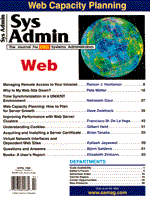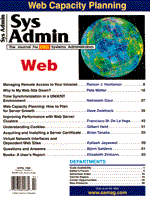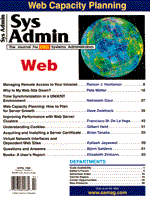
apr98.tar

|
 |
 |
Listing 3: Synchronizing Client workstation using Windows NT logon script
- Open an ASCII editor (e.g. notepad). Add the following text to the open file:
@echo off
net time\{timeserver} /set /yes
- Save the file at %systemroot%\system32\repl\import\scripts\settime.bat.
- Now bring up User Manager in Windows NT on the Primary
Domain Controller (PDC), select a user whose workstation you wish to
synchronize and click on File->Properties. Select Profile from the
'Users Properties' dialog box.
- Type 'settime.bat' in the 'Logon Script Name'. Repeat steps 3 and 4 for each
user whose workstation you wish to synchronize.
Notes
- If directory replication is already setup, it is a good idea to save the
script batch file in %systemroot%\system32\repl\export\ \
scripts\ as opposed
to the location described in step 2. This is because the script file is then
uniformly exported to Backup Domain Controller (BDC) as well as the PDC itself.
Eventually the script file will end up in the
%systemroot%\system32\repl\import\scripts\ location. This method provides
a consistent method to propagate any changes in the script file to the BDC.
- The method described above may prove to be tedious when there are a large
number of users. Windows NT provides the net user command to modify the user properties.
The following command can be used to modify the user properties via command line:
C:\net user jdoe /SCRIPTPATH:
%systemroot%\system32\repl\import\scripts\settime.bat
| |