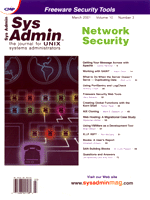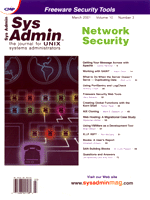Using
VMWare as a Development Tool Using
VMWare as a Development Tool
Brian Wilson
I set up my first Linux system in 1992 as a lark. I was a SunOS
and Mac lab manager at the time, and the idea of a UNIX system of
my own appealled to me. Three weeks later, I started using it for
consulting and telecommuting, and have relied on it ever since.
When I telecommute, I need to have at least one system at home
running and ready for real work. I must be certain that I don't
take my main system down when I experiment with new kernels, alternative
operating systems, or different Linux distributions. I usually have
a "hacker" computer around cobbled together out of my
junk box, but it's a couple generations behind state of the
art, and not much fun to work on.
I have tried dual boot setups; I keep Windows 95 and Linux on
my laptop. Dual boot works, but only if the OSes involved play well
together. I am using removeable hard drives for some things, however,
only one OS is usable at a time. With multiple computers comes the
nuisance of dealing with multiple keyboards and screens, unless
you get a KVM (keyboard/video/monitor) switch. A good KVM is indeed
a worthy investment. Given all this, the ideal setup for me is to
simultaneously run multiple operating systems on the same computer,
and that's where VMWare comes in.
Some Terminology
VM stands for virtual machine. A running copy of VMWare pretends
to be a complete, standardized PC. It provides an environment that
acts like an Intel x86 PC with an IDE hard drive, ATAPI CD-ROM drive,
AMD Ethernet card, floppy drive, and serial and parallel ports.
It has support for a sound card but I have not tried it yet. It
does not matter what your real hardware is; VMWare maps your real
hardware to the virtual devices. For example, if you have a 3Com
Ethernet card, it still looks like an AMD card to the virtual machine.
When a VM is in the "power off" state, you can change
some configuration settings, such as the amount of RAM it will use
and which virtual devices will be available. You power on a VM by
clicking a button; then you can watch the full boot process just
like any PC. See Figure 1.
The host operating system is the operating system that is installed
as your primary operating system. I run Red Hat Linux, and thus
I use "VMWare for Linux". The guest operating system is
the system that you install in a virtual machine. There is an officially
supported list of operating systems, which includes the MS Windows
family, Linux, and FreeBSD. My attempts to run other operating systems
(Solaris and BeOS) under VMWare have failed. I would guess that
close variants from the BSD family (OpenBSD and NetBSD) would work,
but have not tried them yet (see sidebar).
Jumping on Board
When version 2 of VMWare came out, I downloaded and tested evaluation
copies of it in both its Linux and NT incarnations. When the 30-day
trial period expired, I paid for a licensed copy of "VMWare
for Linux" and dumped the NT version. "VMWare for NT"
works, but I did not find it as satisfying.
Each VM uses a configurable amount of RAM when it starts. I find
64 MB sufficient for a desktop Linux system. Therefore, to run one
guest OS, I'd want at least 128 MB (64 MB for the host and
64 MB for the guest). I currently have a total of 256 MB, so I can
easily run three VMs at the same time. Once a VM has started, the
RAM is not dynamically allocated/freed; you must power down the
VM if you want the guest OS to have more or less space.
Each VM uses a maximum of 2 GB of disk space; you set the limit
when you initially configure it. It's possible to move beyond
the 2-GB limit by using raw disk partitions. I have never tried
this, because I have never found 2 GB to be a limitation. When I
want extra storage space, I share it with the host operating system
via Samba or NFS. This is more convenient, anyway; I keep my home
directory and sources in the host disk space and share it among
all the guests.
When you create a new VM, VMware creates a subdirectory with three
files in it. One is the configuration file, which is a text file.
The second is non-volatile memory that holds BIOS settings for the
VM. The third file is space that holds the virtual disk drive. I
usually ask for the full 2-GB partition when creating a VM; unlike
a raw disk partition, the actual disk space is not used until you
need it.
What's It Good For?
The most common and most obvious use for VMWare is probably that
it lets you run application software not available for your host
operating system. If you run Windows or Windows NT as a guest, then
you can load up and run Office 2000, for example. So far, every
application that I have tried works. I run programs that use the
serial port to a digital camera and to a GPS receiver. I run Microsoft
Access and use it to talk to the MySQL database server running in
the Linux space. I can connect to NT fileservers running on other
systems across the Internet.
Additionally, I run Linux in VMs. Why would anyone want to run
Linux in a virtual machine on a Linux system? Let me give you some
examples:
1. I can develop a single floppy Linux system (like one from the
Linux Router Project or a rescue disk) using the full suite of development
tools available on my main system, write it to the floppy, and then
boot from the floppy in a VM. I can boot and reboot the VM without
the nuisance of rebooting the real computer; and while the VM test
OS is running, I still have full access to the development system
tools.
2. I build and test experimental Linux kernels out before committing
to them in the real system. For example, I might try out a 2.4 kernel
to see how it works. The only trick here is that the hardware specs
are different; make sure you get support for both your real hardware
and the VM hardware into the kernel if you plan to use it on your
real system.
3. I can test network code. This is very handy for testing firewall
and masquerading setups -- all on a single computer.
4. I upgraded to Red Hat 7.0 on my home machine, but the servers
I maintain will be at Red Hat 6.2 for the next few months while
I wait for 7.1 to come out. Because Red Hat releases new libraries
when it does major releases, anything I compile under 7.0 cannot
be uploaded to my servers. By setting up a VM with 6.2, I can continue
to maintain my servers. I can do compiles and test code in the VM
and then upload to the servers. I can also selectively load newer
packages from 7.0 into virtual 6.2 to test them.
Save Yourself Some Work
Here's a time-saving tip when doing system testing. Let's
say you just installed Windows NT 4.0 as a guest OS and then put
in Service Pack 6 and maybe the full Office 2000 suite, too. You
have now invested several hours. Before you go any further, shut
down VMWare and make a copy of the new directory that it created.
(VMWare normally keeps all its files per user in a directory that
you choose the first time you run it.) You can just do a compressed
tar (such as tar czvf nt4.tar.gz nt4).
Now you have a clean backup of the entire virtual machine. You
can do anything you want to the virtual NT system and restore from
the tar file to get back to the fresh system.
You can also create additional VMs without going through the process
of installing from distribution media each time. While working on
this article, I installed Red Hat 6.1 and did a few customizations.
I then shut it down and copied the entire directory to a new location.
I edited the new copy of the *.cfg file with a text editor,
changing references that pointed to the old directory to point at
the new one. I then launched both the original and the copy in separate
copies of VMWare. Voíla! Two separate machines, each running
on a different IP address. This is much faster than installing Red
Hat from CD-ROM every time I want to run a new test (see Figure
2).
Running Multiple Operating Systems
When you run more than one copy of VMWare, some of the real hardware
devices cannot be shared. For example, only one virtual machine
can be connected to the the floppy drive at a time. With VMWare
2.x, Windows 98 wants to have exclusive access to the virtual /dev/rtc
(real-time clock) for performance reasons. So, I try to start it
first when I also need to run additional guests. When you start
additional VMs, you will see several dialog boxes warning you about
what resources are being disconnected.
The most important connection is the network, which can be shared
among all the VMs. VMWare comes with its own DHCP server, so if
you set up each guest OS to act as a DHCP client, then you won't
have any address conflicts when running several guests at the same
time. I set all guest OSes to mount filesystems from my host, using
either NFS or Samba, so I can have common home directories accessible
everywhere.
Conclusion
I am a strong believer in the power of open source software, but
after evaluating VMWare, I decided it was definitely worth owning
a copy. If you already own a copy, I hope that I've provided
a few ideas on new ways to use it. I recommend that you download
an evaluation copy and at least try it out.
Resources
VMWare home page: http://www.vmware.com
Brian Wilson is currently build/release engineer at Coactive
Networks in Sausalito, where they are developing Internet gateways
for home control and telemetry systems. He has a B.S. in Computer
Science and more than 16 years experience as a programmer and UNIX
sys admin. You can reach him at: bwilson@clickshift.com.
|