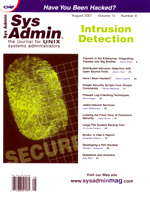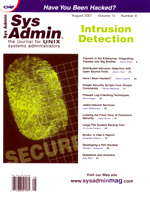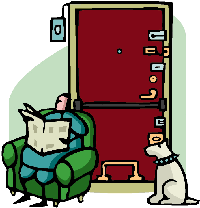 Locking
the Front Door of Password Security Locking
the Front Door of Password Security
Victor Burns
Systems administrators commonly log network events and scan log
files for suspicious activity. We often focus on watching our backs
while the perpetrator walks right in the front door. In this article,
I will focus on closing this front door. If a password is the barrier
between an intruder and your system, then this password must be
strong. One of the easiest methods to gain access to systems and
data is to crack a list of encrypted passwords. The Internet has
a whole suite of programs and large dictionaries with special algorithms
that employ obvious checks derived from known human behavior.
The Old Solution
Testing the password during the process of setting it is the best
method of password strength checking. Rejecting suspect passwords
before they are used saves CPU resources and also reduces time spent
by administrators checking for weak passwords. Providing stronger
tests during the creation of new passwords is easier and provides
better results. Therefore, my group started using the passwd
command replacement program called npasswd. When we first
started using npasswd, it included many strength tests that
frustrated our previous cracking efforts. Not a single password
could be cracked after the installation and use of npasswd
on our systems. If you want to know more about npasswd, visit:
http://www.utexas.edu/cc/unix/software/npasswd/.
The Solaris and HP-UX operating systems, however, now use PAM
authentication modules, which have made the npasswd program
incompatible in our environment. More than four years ago, we started
using the new Network Information Service (NIS+) in order to have
one password database for all servers installed in our offices across
North America, to allow password aging, and to no longer have to
edit /etc/files on every system. After our conversion to
NIS+, however, we lost the ability to ensure the quality of user
passwords. We also gave up on running password-cracking applications.
Without testing for weak passwords, we now have some users creating
weak ones.
The New Solution
There is a new solution to the loss of npasswd. The passwd
replacement program npasswd has two special features that
are notable and important to this discussion. The newest password-checking
feature in npasswd is a history database that stores users'
encrypted passwords. During the checks to ensure that a user's
password is strong, it also makes sure the password has not been
recently used by the same account. A recently used password will
not be allowed. This is a great test, because some users who had
their passwords cracked would change their passwords and then change
them right back to the old one. While testing passwords using the
old method of trial and error, we found that if a cracked password
were not an old password, it would often be the same with minor
changes. These and other checks to ensure strong passwords are included
in npasswd. The history check was the last test on my wish
list, and it has been granted. Ensuring that passwords are strong
and uniquely different will slow down would-be intruders.
The passwd replacement program npasswd is still
not PAM compatible -- that is, until now. Clyde Hoover and the
other contributors designed npasswd in two parts. The user
front-end that prompts the user and collects passwords is incompatible
with PAM, primarily because other PAM modules and other system libraries
already provide these features. There is also a back-end that performs
all the checks for strength. This back-end can be used independently
of the npasswd front-end.
This modularity of npasswd allowed me to replace the front-end
with a PAM module that works with the standard Solaris and HP-UX
PAM environment. None of the PAM security functionality is lost,
but much is gained. I have tested this new PAM module with HP-UX
11, Solaris 2.6, 7, and 8, Sparc, and x86. I have not tested it
on Linux flavors, but I think that with small code enhancements
it would work.
The new password strength enhancer works as two distinct parts.
A server daemon incorporates the strength module from npasswd.
This strength enhancer is redesigned as a system daemon. This daemon
processes commands sent via the network. Only one server is needed
to run this password strength application daemon. The client portion
is a PAM module that communicates to the server daemon using network
commands to check a password for strength, store a password in the
database for future checks, and process other required actions.
The network datagrams communicated between the PAM client and server
strength daemon are encrypted and never sent in clear text.
The best part of this solution is that it lets the operating system
change the password no matter what the database (files, NIS, NIS+,
etc.). It can also change password database fields, like the login
shell, but leaves the changing of gcos and shell values to
the passwd command and PAM framework.
Npasswd Strength Modules
The password-checking features of npasswd are numerous,
but I want to mention one interesting feature I've used. The
strength checker is written in modules, and adding more modules
is easy. I have added additional checks of my own as a separate
module, and we have used this module since we first installed npasswd
on our systems. This module rejects passwords based on rules that
I coded into it. You can change my module, or you can add checks
or rules to the pwck_local.c module.
One interesting aspect of this feature is that some modules you
write could be used for special testing purposes or logging information.
The use of each module is configurable in the configuration file.
The use of the module I added is optional. Just make a change to
the configuration file to turn off the use of any given module.
Some modules are required because their usage is hard-coded into
the checking software of the author. If you disable a required module,
the software will complain. The npasswd documents detail
this behavior.
The documents of npasswd can be found in the directory
/usr/lib/passwd/src/npasswd-2.05/doc after the installation
is complete. There are many html and text document files that provide
information about npasswd. The history section in the document
Main.html will persuade you of the need for strong passwords
if you aren't convinced already.
The modules that come with npasswd are:
pwck_crack.c -- Dictionary checker
pwck_history.c -- History of old passwords checker
pwck_lexical.c -- Perform lexical analysis of password
pwck_local.c -- Looks for obvious bad passwords
pwck_passwd.c -- Check against password information
At the expense of denying some good passwords, my module helps
eliminate weak passwords that even the above modules miss. I've
added:
pwck_vicb.c -- Miscellaneous tests that I like
How Does This Work?

The "New Password Strength PAM Module" provides the
interface and communication between the Pluggable Authentication
Module (PAM) framework and the strength check daemon running on
a network-attached server. The New PAM module sends commands to
the strength daemon using the network module. All data and commands
are encrypted before using the network, and decrypted upon reception.

The "Server Daemon" listens for commands received via
the network. The received network data grams are decrypted and then
processed. Strength check and history commands are processed by
the code borrowed from the npasswd program. Results are encrypted
and returned to the client.
Installation
The installation of the password strength-checking daemon is done
by selecting a single Solaris server and installing the files as
indicated in the table below. The server daemon and other commands
are placed in the /usr/lib/passwd/bin directory. I have written
and tested the server daemon on Sparc Solaris only. However, you
could make it work on HP-UX. The configuration instructions of npasswd
provide details about how to set up search dictionaries. Other directories
listed below are self-explanatory. The source code to the recompiled
binaries is included. To install a client machine, only the client
PAM module is required for proper installation. Use the table for
your host type to install properly.
Configuration changes are made to the /usr/lib/passwd/etc/passwd.conf
file and are given in detail below. This file is the heart of configuration
for this software. Use the listings to install all files and to
make changes to system files. Currently, an installation tarball
can be used for easy installation of required files and binaries.
A tar xvf will place the files in the correct location and
set proper security on them when installed by the root account.
All listings for this article are available at: http://www.sysadminmag.com/code/.
After the tarred and zipped software file is downloaded, you are
ready to proceed with the installation. The installation of the
server is completed by making the directory /usr/lib/passwd.
Next, unzip and untar the files into the new directory. Run the
commands as root to ensure file ownership and rights are correct.
To be sure that the files you are untarring are what you expect,
use tar tvf to make a dry run. Replace the "PATH"
with the real location of the tar file. Here are some examples:
server# mkdir /usr/lib/passwd
server# cd /usr/lib/passwd
server# gunzip < /PATH/pw_strong.tar.gz | tar tvf -
A listing of the tarball file will be displayed. Now do the real untar
command:
server# gunzip < /PATH/pw_strong.tar.gz | tar xf -
When this command has completed, the new directory should contain
contents that look like the listing for "Server Daemon Installation
Files" provided later in this article.
Each client is installed by copying a precompiled PAM module into
the client's /usr/lib/security directory as provided
in the table labeled as "Client PAM Module Installation Files".
Using the tar command, put the PAM module into place and
create a symbolic link. Apparently, the pam.conf file is
configured so that the symbolic links are not used. I create the
link to follow the convention found in the security directory. Here
are the example commands for installing on a Solaris 7 Sparc server.
I use the tar command to copy the file and preserve its creation
date. There are other methods, but I prefer this one. The example
is provided to help understand the location and setup process of
shared libraries installed into the PAM environment. After these
examples, I provide an example installation script:
server# cd /usr/lib/passwd/pam_client.SunOS.5.7
server# tar cf - pam_strongpw.so.1 | ( cd /usr/lib/security; tar xf - )
server# ln -s pam_strongpw.so.1 /usr/lib/security/pam_strongpw.so
server# ls -ald /usr/lib/security/pam_strongpw.*
lrwxrwxrwx ....... /usr/lib/security/pam_strongpw.so -> \
pam_strongpw.so.1
-rwxr-xr-x ....... /usr/lib/security/pam_strongpw.so.1
The above installation is simplified by using the client installation
script. It is located in the bin directory. This installation script
takes the guesswork out of the client installation by detecting and
installing the correct client version of PAM module. Here is an example
of its output during an install:
server# /usr/lib/passwd/bin/client-install
Client PAM Module installer
Shared Library [ pam_strongpw.so.1 ]
Version [ SunOS.5.6 ]
-rwxr-xr-x 1 root root 36272 Feb 2 09:17
/usr/lib/security/pam_strongpw.so.1
Reminder: The PAM module can be activated by editing the PAM \
configuration file. /etc/pam.conf
server#
The installation is now complete except for the configuration file.
The configuration file is explained in more detail within the configuration
section below:
Server Daemon Installation Files (Solaris Only)
-----------------------------------------------
/usr/lib/passwd/bin/makedict (for making dictionaries)
/usr/lib/passwd/bin/packer (used by makedict)
/usr/lib/passwd/bin/unpacker ""
/usr/lib/passwd/bin/pwstrongd (server daemon)
/usr/lib/passwd/bin/pwstrongchk (Helps test server daemon)
/usr/lib/passwd/bin/client-install (installs pam module on client)
/usr/lib/passwd/dictionaries/* (dictionaries [obvious])
/usr/lib/passwd/etc/history.dir (passwd history data base)
/usr/lib/passwd/etc/history.pag ""
/usr/lib/passwd/etc/passwd.conf (configuration file)
/usr/lib/passwd/etc/db-empty (delete all DB contents)
/usr/lib/passwd/etc/db-print (print all DB contents)
/usr/lib/passwd/etc/init.d/pwstrongd (Startup file)
/usr/lib/passwd/lib/lib* (pre-compiled code libraries)
/usr/lib/passwd/pam_client.* (pre-compiled client PAM modules)
/usr/lib/passwd/include/ (source code include files)
/usr/lib/passwd/source/ (source code)
Server /etc/syslog.conf
-----------------------
user.info /var/log/sysinfo
auth.info /var/log/sysinfo
Client Pam Module Installation Files
------------------------------------
/usr/lib/security/pam_strongpw.so.1
/usr/lib/security/pam_strongpw.so -> pam_strongpw.so.1 (link)
Note: This PAM module supports these module options.
use_first_pass, try_first_pass, update_db and debug. Use the debug more than
once to increase debugging messages sent to syslog. For more details about PAM
module options, please see Sun's Answerbook2 for details.
Solaris Setup: /etc/pam.conf
----------------------------
other password requisite /usr/lib/security/pam_strongpw.so.1
other password required /usr/lib/security/pam_unix.so.1 use_first_pass
other password requisite /usr/lib/security/pam_strongpw.so.1 use_first_pass
update_db
HP-UX Setup: /etc/pam.conf
----------------------------
passwd password required /usr/lib/security/pam_strongpw.sl.1
passwd password required /usr/lib/security/libpam_unix.1 use_first_pass
passwd password required /usr/lib/security/pam_strongpw.sl.1 use_first_pass
update_db
All clients/server Setup: /etc/services OR other service database
--------------------------------------------------------
pwmaint pwmaint udp 5404 Password Strength Checker
Configuration
Once a Solaris Sparc-based server has been chosen and the files
have been installed, evaluate the following changes before implementation:
/.../rc3.d/S99pwstrongd -- Optional: Install /usr/lib/passwd/etc/init.d/pwstrongd
as a startup file to run the daemon at boot time. Installation is
done by copying my startup file as /.../init.d/pwstrongd
and using a hard or soft link from the rc3.d directory so
that the startup script will be run at system boot.
/etc/services -- Required: All servers and clients
must have the database entry listed in the table above. If your
site uses NIS or NIS+, the process will be simpler. Your system
may require a different port setting.
/etc/syslog.conf -- Optional: For logging details and
debugging. See tables above for suggested change.
/usr/lib/passwd/etc/passwd.conf -- Required: This file
has several configuration options. Most of which are to configure
the npasswd strength checks. See the documentation files
provided with npasswd for changing the defaults. There are
just a few options in this configuration file that are specific
to the PAM module client and server daemon. These options are as
follows:
# Directive/option value
authorize.Passcode 000000-000000-000000-000000
This entry is used as part of an authorization key to grant or deny
server requests. Change the zeros to a random value from this character
set [0-9A-F]. The string value must be four sets of six hex characters
separated by hyphens '-'. The encryption of network data
is based on the time of day. Communication between client and server
machines is dependent on system clocks being within 90 seconds. I
do not know how realistic this window of time is, but I never found
any errors or issues during my testing phase. During tests, I used
servers all across North America in many time zones. We keep our system
clocks on time using NTP and rdate. The service NIS+ uses a
window of 15 seconds. From this point of view, 90 seconds looks large
enough.
# Directive/option value
authorize.Server host.my.domain host #The Server
There should only be one such line. In my design, you can include
both the full DNS name and the host. This can be useful, depending
on how your local hostnames are defined and which service is used
to query for these names.
# Directive/option value
authorize.Client host.my.domain host #A Client
This entry can be placed in the configuration file as many times as
needed to define and authorize all clients. More than one client can
be specified per line. In this example, I list only one host with
both the full and short names. Granting client access to the server
daemon by domain would be a good feature. It is not supported in this
release. The ability to check for just a domain would be easy to add
to a future release of this software. We use NIS+ for hostname lookups
first, so we always get short names. In some cases, our HP servers
do lookups using DNS first. The double host name setup in the configuration
file covers this issue easily.
The configuration file needs to be read by all clients and the
server daemon. The clients use the configuration file to learn who
the server host is and the secret key. The server uses the configuration
file to learn the names of the clients. Make sure it is configured
as the server, and learn what the secret key is. The npasswd
strength-check modules also read the settings that configure it
from the configuration file. There are two methods for making the
configuration file available to all clients. These are listed below.
In a future release, the client could be changed to test for a working
NIS+ environment and search the local name space for the server
name and the secret key code. This change would help clean up this
untidy configuration file installation dilemma.
1. Use the server host to NFS export to the clients or
use a central NFS server for the export of the configuration file
to clients. Mount the exported directory on each client such that
the configuration file can be found at: /usr/lib/passwd/etc/passwd.conf.
2. Install a copy of /usr/lib/passwd/etc/passwd.conf on
every client (most secure/hardest to administer).
Only three options are needed for configuring the network authorization
by host name and secret key. Because the key in this configuration
file is in clear text, make sure the key code is kept secret by
verifying that the configuration file is owned and readable only
by root. The configuration of the npasswd checks is documented
in the file Reference.html under the source/npasswd-2.05/doc
directory.
Starting and Testing the Server Daemon
To begin, log in to the Solaris server that has the server software
loaded and configured. Provide yourself with two windows. The first
window will be used to run the daemon in debug mode. Change your
directory to /usr/lib/passwd/bin and run the daemon in debug
mode. Here is an example:
server# cd /usr/lib/passwd/bin
server# ./pwstrongd --debug 5
Send a command to the server using the client test program pwstrongchk
that can send commands to the daemon. This test program uses all the
same code as the PAM module except for the PAM API-specific code.
It provides a good test of machine and environment compatibility.
This program is located in the bin directory with the daemon we started
above. Below are some examples you can run to make sure the server
is working as it should. Run these commands from the second window.
This is the output, if run as root and successful:
server# cd /usr/lib/passwd/bin
server# ./pwstrongchk --ping
UDP Client: (Test Program)
User Information
(getspnam)uid[ 0 ] = uname[ root ] x
(getpwnam)uid[ 0 ] = uname[ root ] x
status = PW_STAT_READY [ 3 ]
[ (Returned Message) ]
The quick brown fox jumped over the lazy dogs back! client:( HOST )
server:( HOST )
Here is the output if the daemon is not running correctly or cannot
be contacted:
server# ./pwstrongchk --ping
UDP Client: (Test Program)
User Information
(getspnam)uid[ 0 ] = uname[ root ] x
(getpwnam)uid[ 0 ] = uname[ root ] x
status = PW_STAT_NOSERVICE [ -3 ]
[ (Returned Message) ]
Strong: Service not available [recv()]
If the ping test was successful, you are ready to test it using
the PAM client. If using NIS+, make sure you are authenticated and
properly set up to change the NIS+ name space. You should get this
response if it is working correctly. If you do not use NIS+, do not
be alarmed by the message. This PAM infrastructure is only asking
for the login password and assumes that the passwords may also be
used to decrypt your secure RPC password.
If the test was unsuccessful, review the messages displayed in
the first window that is running the daemon for reasons that the
error occurred. By enabling syslog messages as defined in the installation
section of this text, you may find resolution to the problem by
looking at the messages in the log file. The log file should be
located at /var/log/sysinfo. I have had no trouble setting
this up and don't know what special issues might arise.
server# /bin/passwd
INFO: This server is equipped with a password strength enhancer and history manager.
The server has been detected as "UP" and ready for service.
(Strong)Enter login(NIS+) password:
If you receive a message like the one above, the test was successful
and the server is working. Be sure to read the documentation accompanying
the npasswd release that provides details about configuring
the password strength checks.
Summary
Before I developed this Pluggable Authentication Module, I had
no experience with the PAM Application Programming Interface. This
PAM module demonstrates that code development can happen with only
man pages and header files. I also used Sun Microsystems (http://www.sun.com)
Answer Book 2 documents to learn about PAM module programming API.
I plan to rewrite the daemon to use threads, rather than forking
a child process when possible. I hope the use of this PAM module
will help ensure your site's passwords are strong and that
your company's trade secrets will be kept safe from willful
destruction.
Victor Burns has more than 16 years with Texas Instruments
-- ASIC Design, Programmer, Network UNIX Admin. Before that
he served four years as USAF Airborne Command Post Electronics Technician.
He is the full-time father of six children.
|