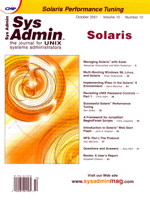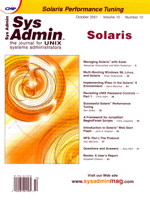Successful
SolarisTM Performance Tuning Successful
SolarisTM Performance Tuning
Ken Gottry
In real estate, the three top success factors are location, location,
location. In today's distributed, multi-tiered, Web-based systems,
the three top success factors are performance, performance, performance.
It's great to design an elegant system and to use the latest
technology, but if the system doesn't perform well, then you
and your client aren't successful. In this article, I share
some of my secrets for success.
I tackle performance problems in a specific order. First, I look
for network problems, because they can limit the amount of work
reaching a server. Next, I look for memory problems, because they
can impact I/O performance. I then look for I/O problems, because
they can cause CPU degradation. And finally, I look for CPU problems,
because they can cause memory problems. In this article, I present
three real-world performance problems: one network, one memory and
CPU, and one I/O. I will explain how I modified Solaris, and why.
Solaris Tunable Parameters
Solaris is self-adjusting to system load and normally demands
minimal tuning. In some cases, however, tuning is necessary. By
changing the setting of one or more kernel variables, you can affect
the performance of Solaris -- sometimes positively, sometimes
negatively. Be sure to thoroughly research a variable before changing
its settings. Also, be sure to experiment with changes on a test
server where the only one impacted by mistakes is you.
Another thing to remember is that one system's /etc/system
settings might not be applicable, either wholly or in part, to another
environment. Carefully consider the values in the file with respect
to the environment in which they will be applied. Make sure that
you understnad the behavior of a system before attempting to apply
changes to system variables. The changes described in this article
may not be appropriate for your system. However, the logic behind
my troubleshooting and my explanation of Solaris behavior should
prove helpful for most systems.
Network Bottleneck
In the first scenario, I had a computer running iPlanet Web server
with an NSAPI plug-in. The NSAPI module accepted JSPs and routed
them to another computer running an application server. I found
during a stress test that the computer running the Web server was
dropping incoming requests. There were two possible answers to why
the Web server computer couldn't handle the workload --
either it was undersized, or it was not properly tuned.
How I Investigated the Problem
I ran netstat -s -P tcp and noticed that the tcpListenDrop
value was nonzero. Because the tcpListenDropQ0 and tcpHalfOpenDrop
values were zero, I didn't suspect a SYN flood Denial
of Service attack. When I ran netstat -na -P tcp, I noticed
thousands of sessions in TIME_WAIT and FIN_WAIT_2
state. I used the ndd /dev/tcp tcp_conn_hash_size command
to determine the size of the TCP connection hash. I noticed that
the hash size was set to the default of 256 entries.
What Those Numbers Mean
To address the problem, I had to understand what happens when
a TCP connection is closed. Figure 1 illustrates these steps. After
the Web server returns the requested Web page to a browser, it sends
a connection termination request (FIN) to indicate that its
end of the connection has been closed. When the browser acknowledges
(ACK) the Web server's FIN, the Web server enters
FIN_WAIT_2 state. The browser then sends a connection termination
request (FIN) to the Web server indicating that it has closed
its end of the connection. The Web server acknowledges (ACK)
the browser's FIN. The Web server enters TIME_WAIT
state and stays that way for time_wait interval. During this
period, the kernel data structure resources associated with the
TCP connection remain assigned. This is done in case any straggling
packets are lingering on the network.
This delay introduces a problem. Solaris consumes CPU time searching
through closed connections looking for the kernel data structures
associated with the open TCP connection every time a packet arrives.
As the search takes longer and longer, it is possible for incoming
requests to be refused (nonzero tcpListenDrop values).
Solaris uses a connection hash to quickly locate kernel data structures
associated with TCP connections. The tcp_conn_hash_size defaults
to 256 entries. When Solaris has more than 256 connections, the
hash is bypassed and a linear search of memory is required to locate
the appropriate TCP data structure. Entries remain in the hash even
when the connection is closed and is in the TIME_WAIT and
FIN_WAIT_2 state. To illustrate the impact of this point,
consider an example. At 100 connections per second, the default
TIME_WAIT parameter of 240000 ms means there are 24,000 closed,
but not released, connections still being maintained in TCP data
structures within the kernel.
What Parameters I Changed and Why
I changed the TIME_WAIT interval from the default of 240000
to 60000. This value releases the socket one minute after it is
closed. I changed the FIN_WAIT_2 interval from the default
of 675000 to 67500 (one less zero). This releases the socket resources
after about one minute even if the browser's FIN has
not been received. I changed the connection hash size from the default
of 256 to 8192. This value allows Solaris to quickly locate the
TCP data structure associated with up to 8-K connections.
How I Changed the Parameters
Some TCP parameters can be changed on the fly with the ndd
command. These parameters revert to their original values during
the next reboot. Other parameters can only be changed by adding
lines to /etc/system and rebooting. I decided to skip the
on-the-fly testing. I added the line shown in Listing 1 to /etc/system
and to /etc/rc2.d/S69inet and rebooted. (Prior to Solaris
7, the TIME_WAIT parameter was incorrectly named tcp_close_wait_interval.)
One More Battle Scar
The above analysis dealt with passive opens (i.e., TCP connections
initiated by the brower) and I also had to deal with problems associated
with active opens (i.e., TCP conncetions initiated by the Web server).
As I mentioned, the iPlanet Web server had an NSAPI plug-in that
routed JSPs to the application server running on another computer.
The NSAPI module did not support TCP connection pooling, instead
it opened a new TCP connection (active open) to the app server for
every JSP. Once the app server had responded, the NSAPI module closed
the TCP connection. Thus, the Web server computer was closing TCP
connections in two directions, as shown in Figure 2. The ones between
the Web server and browser remained in TIME_WAIT state while
the ones between the Web server computer and the app server remained
in FIN_WAIT_2 state, never receiving the FIN from
the app server.
The default setting for FIN_WAIT_2 interval is 675,000
ms, which means that the anonymous ports used for connections to
the app server remain assigned for more than ten minutes after they
are closed awaiting the FIN. At 100 connections per second,
that means that 67,500 anonymous ports are allocated but not being
actively used. That's an impossible condition since there are
no more than 32,000 anonymous ports available on Solaris unless
tunable parameters have been altered.
I never figured out if the lost FINs (i.e., the FIN_WAIT_2
states) were due to something in the configuration of the internal
firewall or in the way the application was coded. However, I found
that changing the tcp_fin_wait_2_flush_interval helped.
Memory/CPU Bottleneck
The second scenario I will describe involved a Sun E3500 with
3 GB of memory. There were 100 users who telneted to the
server to run a broker application. As business grew, the number
of users increased to 150 and the server couldn't keep up with
the workload.
How I Investigated the Problem
I started by running vmstat and noticed three things. First,
the CPU utilization (%usr + %sys) was 90-100% when 150 users logged
in. Second, I noticed the deficit memory (the "de" column)
was constantly between 4000-6000. Third, the scan rate (the "sr"
column) was constantly between 1000-15000.
What Those Numbers Mean
The CPU utilization numbers indicated that the 150-user workload
consumed 90-100% of the available processor power. A server should
rarely consume 60% except for periodic spikes. The deficit memory
column constantly reading non-zero meant that the server was repeatedly
being asked to allocate large chunks of memory. Solaris reacts to
these requests by grabbing additional free memory and setting it
aside in anticipation of more bursts of memory demands. The deficit
column should be zero with a few bursts that last one to five seconds.
The scan rate column constantly being high meant that the pageout
daemon was looking at many pages to find enough to free. A good
rule of thumb is that the scan rate should be zero with a few bursts
where it reaches 100 times the number of CPUs.
What Parameters I Changed and Why
I'm like any other UNIX sys admin -- as soon as I saw
ugly numbers in the memory columns in vmstat, I assumed that
more memory would improve things. In my defense (also known as a
rationalization) I had to do something quickly to help the client
keep up with the ever-increasing workload. I increased the memory
from 3 GB to 6 GB and saw almost no change in the behavior of the
server. Undaunted, I slapped more memory into the E3500 bringing
the total to 10 GB. When this also had no impact on the poor performance,
I decided I better investigate kernel-tunable parameters.
First, I activated priority paging. You need patch 105181-13 to
use this feature with Solaris 2.6. Solaris 8 has a new file system
caching architecture called cyclical page cache that eliminates
the need to tinker with priority paging. This parameter alters Solaris's
paging algorithm. Solaris uses memory to hold the kernel, application
programs, and file buffers (which is why you always ignore the freemem
column in vmstat prior to Solaris 8). Priority paging tells
Solaris to page out file buffer pages before paging out application
code pages.
Second, I increased slowscan to 500. When the pageout daemon wakes
up every 1/4 of a second, it tries to free up slowscan number of
pages. The default of 100 pages was a reasonable amount of work
to be performed by older Sun computers; however, today's systems
can easily do more work. By increasing slowscan from 100 to 500,
I was asking the pageout daemon to do five times more work each
time it woke up.
Third, I increased maxpgio to 25468. When the pageout daemon
looks for pages to free, the first requirement is that the page
is not currently referenced. Next, the daemon must determine whether
the page has been modified. Dirty pages must be written to disk
before being removed from memory. The maxpgio parameter controls
the amount of I/O done by the pageout daemon. After the daemon has
flushed maxpgio dirty pages, then only unmodified pages can
be freed. The default setting of 64 was a reasonable amount of work
to be performed by older 3600-rpm disks; however, today's faster
disks can easily do more work.
How I Changed the Parameters
Some parameters can be changed dynamically using the adb
utility, but the maxpgio parameter can only be changed in
/etc/system. Therefore, I usually change all parameters at
once by adding the lines below to /etc/system and rebooting:
set priority_paging=1
set maxpgio=25468
set slowscan=500
With 150 users, the CPU utilization dropped from 90-100% to 5% and
the scan rate fell from 10000 to 0. Periodic spikes still showed up
in the deficit memory column but only for a couple of seconds. When
the workload was increased to 250 users, the CPU utilization on the
E3500 only increased to 15-20% and the scan rate stayed near 0. The
client's business was growing so fast that it was imperative
for the number of interactive users to increase quickly. The client
opted to purchase an E10000 because I was initially unable to correct
the problem on the E3500. Two days before the E10000 was delivered,
I corrected the memory/CPU performance problem, which obviously made
my client both pleased and upset. Now I don't wait for performance
problems to surface. Every time I configure a Sun server, I add the
lines above to /etc/system.
I/O Bottleneck
In the third and final scenario, I had an Ultra10 with 512 MB
that was functioning as an NFS server for a small department. As
more users were added to the server, performance deteriorated. Everyone
was demanding the purchase of a more powerful server, but since
money was scarce I decided to experiment.
How I Investigated the Problem
I started by looking at iostat -x. Nothing awful jumped
off the page at me; that is, no ugly values for %w or %b. Next,
I looked at the directory name lookup cache (DNLC) using vmstat
-s. I saw that the cache-hit ratio was 60% since the reboot
that morning. I looked at the daily SAR reports (sar -a)
to see whether this pattern held for previous days and weeks. The
namei/s column shows the total number of calls, while the
iget/s column shows the number of misses. The DNLC hit ratio
= 1 - (misses/total). As I suspected, the daily DNLC hit ratio was
consistently under 80%, with periods during the day around 50%.
I also checked the inode cache by running netstat -k. The
maxsize value is the size of the inode cache, while the maxsize_reached
value is the high-water mark. The cache had been exceeded.
What Those Numbers Mean
The DNLC is used whenever a file is opened. If a directory entry
is not found in the cache, then a slower method is needed to obtain
file information, perhaps even a disk I/O. As shown below, a 99%
hit ratio can equate to a 29% performance degradation:
A hit costs 20 units
A miss costs 600 units (30x)
At 100% hit ratio, cost=(100 * 20)=2000 units
At 99% hit ratio, cost=(99 * 20) + (1 * 600)=2580, a 29% degradation
What Parameters I Changed and Why
The ncsize parameter defines the size of the DNLC. Its
default setting is based on memory and is usually sufficient; however,
I set this to 5000 on NFS servers. I've seen this set as high
as 16000 during NFS benchmark testing. Another trick to improve
the DNLC hit ratio is to reduce the depth of the tree for directories
served by NFS. A more shallow structure means fewer entries in the
DNLC, which has a similar effect to increasing the size of the DNLC.
The ufs_ninode parameter defines the number of inactive inode
entries, which impacts the size of the inode cache. Since stateless
NFS clients don't keep inodes active, I set ufs_ninode
to two times the ncsize value on NFS server.
How I Changed the Parameters
The ufs_ninode parameter can be changed using the adb
utility, but the ncsize parameter can only be changed in
/etc/system. Therefore, I usually change both parameters
at once by adding the lines below to /etc/system and rebooting:
set ncsize=5000
set ufs_ninode=10000
These small changes improved NFS performance on the little Ultra10
without spending any money.
Conclusion
The performance problems described in this article are common,
so much so that I improve my chances of success by making the parameter
changes every time I set up a server without waiting for a problem
to surface. If you suspect network problems, refer to Jens Voeckler's
Web site:
http://www.sean.de/Solaris
If you have memory, CPU, or disk problems, a good resource is Adrian
Cockroft's book, Sun Performance and Tuning SPARC and Solaris,
Second edition (Sun Microsystems Press, ISBN 0-13-149642-5). It's
not easy reading if you're just grazing, but if you're investigating
a specific problem, this book is the place to go. In October 2000,
Sun published a manual describing all the kernel-tunable parameters,
which is available at:
http://docs.sun.com
Search for 806-4015 and 806-6779.
Ken Gottry is a Sr. Infrastructure Architect with NerveWire,
Inc. He has 30 years experience with systems ranging from mainframes,
to minicomputers, to servers, to desktops. For the past 10 years,
his focus has been on designing, implementing, and tuning distributed,
multi-tier, and Web-based systems. As a performance engineer consulting
to numerous G2K firms, he has assessed and tuned Web servers, app
servers, and JVMs running on Solaris.
|