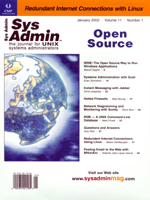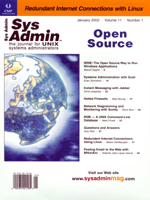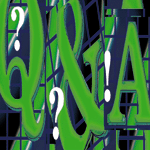 Questions
and Answers Questions
and Answers
Amy Rich
Q I recently had one of my machines
panic and spit out the following message. I have the root disk mirrored
with DiskSuite, which I assume has something to do with the md
output:
savecore: [ID 570001 auth.error] reboot after panic: md: state database problem
A The md: state database problem
message probably indicates that something happened to one of the mirrors,
and there weren't enough remaining metadevice database instances
to reach a majority consensus. The majority consensus algorithm is
used because there is an inherent problem determining which metadevice
state database instances have reliable data in them. With a majority
consensus, a majority of the database replicas must agree with each
other before any of them are declared valid. This requires creating
at least three metadevice state databases with any metadevice, stripe,
concat, or mirror.
When building two-way mirrors with DiskSuite, however, be sure
that each physical disk has at least two metadevice state databases
on it instead of just three total. If one of the disks were to die,
the remaining disk must establish a majority, so it needs to have
50% of the replicas on it. If you put less than 50% of the replicas
on the remaining good disk, there is a chance that all metadevice
configuration information would be lost.
If you're creating the databases by hand, do the following
(assuming you're mirroring things on /dev/rdsk/c0t0d0
and /dev/rdsk/c1t0d0, keeping your metadevice state databases
on slice 7 on both disks):
/usr/sbin/metadb -a -c 2 /dev/rdsk/c0t0d0s7 /dev/rdsk/c1t0d0s7
The -a flag tells /usr/sbin/metadb to add the metadevice
state database replicas to the specified slice, and the -c
tells /usr/sbin/metadb how many replicas to put on each slice.
Add all the replicas to a slice at once. If you've already
created your metadevice state databases and you put the wrong number
on each slice, you first need to clear them, and then re-add them.
I suggest leaving the slice containing the master replica for last.
You can determine which slice that is by running /usr/sbin/metadb
-i. The output will look like the following for our example
case:
flags first blk block count
a m pc luo 16 1034 /dev/dsk/c0t0d0s7
a pc luo 16 1034 /dev/dsk/c1t0d0s7
o - replica active prior to last mddb configuration change
u - replica is up to date
l - locator for this replica was read successfully
c - replica's location was in /etc/lvm/mddb.cf
p - replica's location was patched in kernel
m - replica is master, this is replica selected as input
W - replica has device write errors
a - replica is active, commits are occurring to this replica
M - replica had problem with master blocks
D - replica had problem with data blocks
F - replica had format problems
S - replica is too small to hold current data base
R - replica had device read errors
Therefore, you want to leave the one with the m in the flags
section for last:
/usr/sbin/metadb -d /dev/rdsk/c1t0d0s7
/usr/sbin/metadb -a -c 2 /dev/rdsk/c1t0d0s7
/usr/sbin/metadb -d /dev/rdsk/c0t0d0s7
/usr/sbin/metadb -a -c 2 /dev/rdsk/c0t0d0s7
Q One of our database servers uses Sendmail
to transfer results to another system via a text attachment. I've
noticed that a number of these mail messages are rejected because
a spurious "!" character appears approximately 990 characters
into the line of text data. It looks like it's treating this
as some sort of new-line delimiter. What's putting this character
in my reports, and how can I get rid of it?
A The "!" in your messages
is because you have reached the maximum line length that Sendmail
will allow. The SMTP specification (RFC 2821: http://www.rfc-editor.org/rfc/rfc2821.txt)
is 1000 characters per line and Sendmail leaves a few characters
of extra padding in there. You could try increasing the size (L=
in the mailer definition) if you control all machines that the mail
will go through, but I wouldn't really recommend it. It may
be dangerous to increase the limit, because you may create a buffer
overflow. It's expected that the max line limit will adhere
to spec.
You can get around this by breaking your message into multiple
lines or encoding the message (even though it's already ascii)
with something like uuencode and then decoding it on the receiving
end. You can also use split to break the message up into
multiple chunks.
Q I have a dynamically addressed
cable modem at home on which I want to run some services (Web, mail,
etc.). I can't run an externally visible DNS server on the
machine because the IP is dynamic, but I do run various DNS servers
(BIND 8) connected to the Net that have static IPs. I also run an
internal DNS server (BIND 8) on the machine attached to the cable
modem.
I want to run my own dynamic DNS service (as opposed to one of
the public ones) so that I can keep my home IP address tied to a
hostname. I've seen lots of information on how to use other
site's dyndns service, but how do I set up my own?
A My guess is that you want to
set up your own dyndns service for security purposes and so that
you can control the zone files. There are a few things you need
to do to set up your own secure dyndns server.
On the client (your home machine), you'll need to:
1. Generate a TSIG ID key.
2. Set up a script that will notify the master name server via
nsupdate when your IP changes (assuming you're using DHCP).
On the master nameserver, you'll need to:
1. Create a key entry in your named.conf.
2. Add an allow-update entry for your zone in named.conf.
3. Confirm that the timeout in your zone file for your dynamically
addressed hosts is very low.
To create the TSIG key on the client machine, you can run the
following command (as root), substituting whatever name you want
for <keyname>:
dnskeygen -H 128 -h -n <keyname>
This creates two files -- K<keyname>.+157+00000.key
and K<keyname>.+157+00000.private. The base64-encoded
key included in these files is what you'll later want to put
in the key directive in your named.conf file on your nameserver.
I suggest putting these two files in with your zone records on the
client machine.
For our example, say that the files are called /etc/namedb/tsig/Kbob.+157+00000.key,
which has the following contents:
bob. IN KEY 513 3 157 SzFhe0tSf/s5BAlCn0IWzw==
and /etc/namedb/tsig/Kbob.+157+00000.private, which contains:
Private-key-format: v1.2
Algorithm: 157 (HMAC)
Key: SzFhe0tSf/s5BAlCn0IWzw==
On the master nameserver that'll be handling the externally visible
zones, make the following entry in named.conf:
key bob {
algorithm HMAC-MD5.SIG-ALG.REG.INT;
secret hrCDCUNBtlY3sgF8NPnJrg==;
};
Add the following to any zones that will be updated by the client:
allow-update {
key bob;
};
Be sure to HUP named on the master nameserver after making
the changes to named.conf.
Your master nameserver is now ready to accept dynamic updates
from your client. To send an update, use the nsupdate command
on the client. To do an interactive update, do:
nsupdate -k /etc/namedb/tsig:bob.
which will bring you to a ">" prompt. Say, for example,
that you wanted to add a record for mail.yourcomain.com to
be the IP of your cable modem with a TTL of 10 minutes (600 seconds).
Use the loopback address of 127.0.0.1 as an example, but be sure to
put the correct address in when you're making your actual changes.
Do the following:
update add mail.yourdomain.com. 600 A 127.0.0.1
Hit return again so that nsupdate executes the command you
put in the previous line. You can do multiple lines of changes destined
for the same zone file before you hit return the second time, but
if you want to make changes to two different zone files, you need
to make the changes in two blocks.
After you hit return a second time, a lookup is performed on yourdomain.com
to extract the nameserver information, and then that nameserver
is contacted and the key authentication takes place. On the nameserver,
you should now see a log file appear wherever you keep your zone
file. The log file will be called <zone file>.log,
and it contains the directives to make the changes you specified
with the nsupdate command. Eventually, these changes will
be rolled into the actual zone file and the log file will be removed.
For the time being, however, these entries are merely in named's
cache. See the nsupdate manpage for more information on the
nsupdate syntax and usage.
Q I'm running Solaris 8 on
two E220Rs. One of the hosts has a tape drive, and the other one
is using the remote tape drive to back up data. Instead of using
rsh, I want to send my backups over the pipe with OpenSSH, but performance
is miserable. Should I be doing hardware compression on the tape
drive, or should I be doing software compression? Should it be on
the client or the tape server?
A First, whether or not you should
do hardware or software compression depends on where your bottleneck
is (client, network, or tape). I'd suggest doing a few benchmarking
tests before deciding where to add the compression. Here are some
examples:
The absolute minimum time it will take to do a full dump of /:
/usr/bin/time /usr/sbin/ufsdump 0cf /dev/null /
The minimum time it takes to do a dump of / with software compression
(gzip):
/usr/bin/time /usr/sbin/ufsdump 0cf - / | gzip -1 -c > /dev/null
You can also vary the speed of the compression versus the size of
the compressed dump with -1 being fastest and -9 being best compression.
Also be aware that the ssh encryption will add some overhead.
Do some benchmarking to see how much time delay you're experiencing
due to ssh encryption with and without software compression. You
may want to test with ssh compression (-C) enabled and disabled,
too. When you enable ssh, use blowfish encryption (-c blowfish)
for a significant speed increase.
Now, benchmark the speed of your tape drive by timing a local
dump to the tape device. If you're using dd, you may
also want to benchmark with different block sizes to optimize for
your tape drive.
Measure your client overhead and tape benchmarks against the speed
of your network. Where is your bottleneck? Are you saving anything
by compressing on the fly? If so, you'll probably have something
that looks like this (where backup is your remote user on the tape
host that has access to the tape drive) when you put it all together:
/usr/sbin/ufsdump 0cf - / | gzip -1 -c | ssh -c blowfish -l backup tapehost 'dd of=/dev/rmt/0n obs=32k'
If you decide to use gzip compression, make sure that you have a copy
of gzip handy for any restores that you might have to do. If you decide
not to use gzip compression, you'd want to take out the gzip
section of the pipeline and add in hardware compression by changing
the tape device to /dev/rmt/0cn.
For ssh authentication, you can do role-based keys, .shosts,
do the dump initiation from the server instead of the client, etc.
The authentication method you choose will depend on your site security
policy.
Q I have Solaris 8 machines in a
production environment. When new recommended patches come out, we
want to apply them to the machine as soon as possible. Is there
any automated way to download all of the new recommended patches
and apply them automatically? We do have a SunSolve account, if
that matters.
A Let me first point out that you
probably do not want to automate your patching to that degree, especially
on production machines. What if the patch is bad, you didn't
have enough space to keep the backouts, the patch needed to be applied
when the system was quiet, or you had software that conflicted with
the patch, etc.? Automatic patching can be a very dangerous thing
and can wind up costing you downtime.
That having been said, there is a Sun-supplied tool written in
Perl that checks your system and automatically creates a list of
patches you need based on a patch cross-reference file (patchdiag.xref)
from Sun's Web site, which includes all of the current patch
revisions. The old version of this tool was called patchdiag, and
the newer version is called Patch Check. Patch Check and the patchdiag.xref
file are available from:
http://sunsolve.sun.com/pub-cgi/show.pl?target=patchk
Patch Check can output its results in either text or HTML. The HTML
page it generates has an option to create and download a tar file
from sunsolve.sun.com if you want to do things interactively.
Patch Check does not automatically download and install patches, however.
If you want to do automated downloads, you can wrap Patch Check
with your own script that downloads the latest patchdiag.xref
file, runs Patch Check, and then parses the output file and grabs
the patches individually from sunsolve.sun.com.
A completely automated patch tool from someplace other than Sun
is PatchReport, available at:
http://www.cs.duke.edu/~wjs/pr.html
PatchReport is also written in Perl and requires that you have the
following Perl additions: libnet, Data-Dumper, MD5,
libwww-perl, and IO. PatchReport operates in two main
modes. The first mode makes use of the Recommended patch list available
to the public from http://sunsolve.sun.com/pub-cgi/us/ \ pubpatchpage.pl.
PatchReport will retrieve the recommended patch list and compare it
to the output of your showrev -p output. If invoked with the
-r flag, PatchReport will retrieve the needed patches.
The second mode of PatchReport, available only to Sun customers
with a support contract and a SunSolve account, will retrieve the
patchdiag.xref file. In this mode, PatchReport will compare
the installed patches to the current patches and give a report of
the patches that can be added. If invoked with the -r switch,
PatchReport will download the patches, checking the CHECKSUMS
file to make sure that the md5 checksums match. If summoned with
the -i flag, PatchReport will install the patches, skipping
patches that failed the checksum test.
Amy Rich, president of the Boston-based Oceanwave Consulting,
Inc. (http://www.oceanwave.com), has been a UNIX systems
administrator for more than five years. She received a BSCS at Worcester
Polytechnic Institute, and can be reached at: arr@oceanwave.com.
|