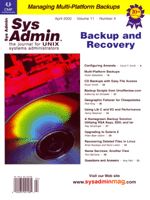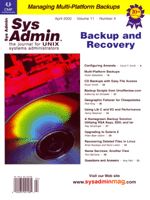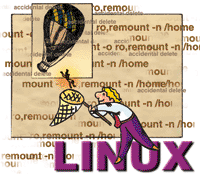 Recovering
Deleted Files in Linux Recovering
Deleted Files in Linux
Brian Buckeye and Kevin Liston
Most systems administrators have experienced a situation where
a vital file has accidentally been deleted without a recent backup.
In this article, we'll explore how to recover files in Linux.
To begin, however, there are several caveats:
1. The methods described are emergency measures. They do not replace
a working backup process to protect your data. You should also consider
version control methods to protect your data from accidents.
2. File recovery is usually a time-consuming process, and often
is not completely successful. Once a file is deleted, the space
it occupied on the hard drive is marked as "available"
and can be overwritten. DO NOT install any file recovery software
on the drive that houses the file you want to recover.
3. These data recovery techniques involve elements of luck and
timing, in addition to technique. If you've suffered an accidental
deletion in the first place, luck isn't necessarily on your
side.
4. Even if you do recover the file, there is no guarantee that
it will have the same information that was contained in the original.
Inspect anything you retrieve and verify the information before
you use it in production.
5. There are several factors acting against a successful recovery,
including: time, file size, congestion of the disk partition, and
the system activity:
- The more time that passes between the deletion of the file
and the initiation of the recovery process, the less likely the
process will succeed.
- The larger the size of the deleted file, the more likely damage
has occurred.
- The more active the system, the more likely the blocks freed
by the deletion will be overwritten by new data.
- If there is little free space on the disk partition, the smaller
pool of available blocks increases the chance that the deleted
data blocks will be re-used.
With those caveats in mind, we'll examine some options.
Linux and ext2
The default file system used by Linux is the Second Extended
File system, referred to as ext2. (Ext3 with its use of journaling
has also recently become common, but we will not cover it in
this article.) The role of the file system itself is to abstract
the physical structure of the storage media. On a physical level,
a drive is a series of 512-byte sectors, addressable from 0
to n-1. The file system is responsible for organizing
these sectors into files and directories eventually used by
applications via the operating system.
Blocks
The Linux file system, ext2, collects sectors into blocks.
Ext2 supports block sizes of 1024, 2048, and 4096 bytes. Blocks
are organized into block groups. Blocks are either data blocks
or superblocks. Data blocks are general-purpose blocks used
to store files and directories. Superblocks reside on the border
of block groups and contain settings and status of the file
system (e.g., formatting and cleanliness state). Block groups
consist of a superblock, block allocation bitmap, inode allocation
bitmap, inode table, and data blocks. Block groups are usually
organized into 8*block-size blocks (e.g., 8192 blocks in a 1024-byte
block-sized system). The block allocation bitmap keeps track
of which blocks in the block group are in use (allocated vs.
free). Our 1024-byte block size example has 1024 bytes responsible
for tracking 8192 blocks. Thus, each block is mapped to one
bit in the bitmap. (A "1" denotes allocated and a
"0" denotes the block to be free.) The make-up of
a block group includes a superblock, block allocation bitmap,
inode bitmap, inode table, and data blocks.
The inode allocation bitmap work similarly, but typically
uses less space than allocated, unless you have defined the
system to have one inode per data block (which would be the
case in a system optimized to handle a large amount of small
files such as a news server). Inodes are special data-structures,
each 128 bytes in length, which represent a file. By default,
mke2fs (used to format an ext2 partition) reserves an
inode for every 4096 bytes of file system space. The first ten
inodes in a file system are special purpose:
1 -- Bad blocks inode
2 -- Root inode
3 -- acl index inode (not supported)
4 -- acl data inode (not supported)
5 -- Boot loader inode
6 -- Undelete directory inode (not implemented)
7-10 -- Reserved
The bad blocks inode lists all of the data blocks on the file
system that have detected unrecoverable errors. The root inode
points to the directory file of /. The acl-related and
undelete directory inodes are currently not implemented.
Pointers
Inodes contain information about a file, such as modification,
access, creation (and deletion) time, ownership, permissions,
size, and pointers to the actual data blocks of the file. There
are 15 pointers to data blocks; the first 12 are references
to direct blocks (actual file-data). The 13th pointer references
the indirect block, which is a data block containing a list
of 4-byte pointers to direct blocks (i.e., another 256 direct
blocks in a 1024-byte block-sized system, 1024 direct blocks
in a 4096-byte block-sized inode). The 14th pointer references
the doubly indirect block, which is a block containing pointers
to 256 (in the case of a 1024-byte block-sized file system)
indirect blocks. In other words, the 14th pointer serves as
the root of a tree that references 65536 data blocks in a 1024-byte
block-sized file-system. The 15th pointer points to the triply
indirect block, or a block full of references to doubly indirect
blocks. In other words, this forms an asymmetrical tree-structure,
where the inode references 15 children, the first 12 are terminal,
the 13th has 1 level, the 14th has 2 levels, and the 15th has
3 levels. This causes the 1.6-GB file-size limit on 1024-byte
block-sized systems.
Everything is a File
In Linux, directories are simply special files. The second
inode in the file system points to /. This directory
links to other subdirectories (which are other directory files).
Directories are simply lists of four-tuples, consisting of an
inode number, entry length, name length, and filename. The entry
length denotes the length of the directory entry itself. This
structure allows the use of long filenames without wasting disk
space, but there is some waste from directories due to block
size. This is why you see a size such as 1024 for . and
.. in the output of ls -la.
Also implemented with Linux is the /proc pseudo filesystem.
Staying consistent with the UNIX everything-is-a-file metaphor,
the /proc directory allows access to kernel data structures.
The process structures are handy for data recovery. As root,
change directory to /proc/<pid>, where <pid>
is the process ID you're interested in. You will see a
number of directories, links, and files (note that they take
up no space). Two of these directories are useful for recovering
files: /proc/<pid>/exe, and /proc/<pid>/fd.
The exe link is an actual pointer to the file that
is being executed. The fs link is a directory of file
descriptors currently opened or in-use by the process. Every
process will have at least three, which are listed first and
denote STDIN, STDOUT, and STDERR, respectively.
Other possible entries are network sockets (e.g., 20 ->
\socket:[450], or port 450) and files (e.g., 4 ->/home/kliston/.list.swp).
In Linux, each inode keeps track of a file's link count,
which is the number of times that a directory lists the inode.
When a file is deleted, its entry is removed from the directory
file and the inode's link count is decremented. If this
link is reduced to 0, then the inode is marked as "free"
in the inode bitmap, and all of the blocks referenced by that
inode are marked as "free" in the block bitmap. The
deletion time field is set in the inode. The OS also keeps track
of the processes linked to an inode. This can be used to your
advantage if you are notified of the accidental deletion in
time.
Getting Your Files Back
This all may be interesting, but you still need to know how
to get your files back. The first step is determining how important
the information is, and how vital it is to get it back intact.
In Linux, there are a few things you can try before mounting
the affected partition in read-only mode.
If you need to recover an executable that happens to be currently
running (such as in a forensics case where an intruder has a
backdoor running, but has deleted it to cover his tracks), you
can recover simply with:
cp /proc/415/exe /tmp/backdoor
If you have a process running that references a recently deleted
file, you can try similar tricks with the /proc/<pid>/fd
directory. In the example above, we had:
/proc/415/fd/4 -> /home/kliston/.list.swp
This happened to be the swap file from a vi session. Performing
strings 4 returned the contents of /home/kliston/list
with some garbage as the header. Using the /proc/<pid>/fd
technique will require some understanding of the applications
to be fully successful. To list the files currently open on a
system, use lsof, or for a quick and dirty method to generate
a list of candidates for this technique:
ls -l [0-9]*/fd|grep <deleted_file>
If you're not lucky enough to have a case that can be solved
by using the /proc recovery techniques, you need to cease
write activity to the affected partition. Our examples will be
recovering data from /home or /dev/hdc6.
Remount the partition in read-only mode:
mount -o ro,remount -n /home
This will allow you to access the system and stop processes from
overwriting your to-be-recovered data blocks. The -n flag
instructs mount to not write to /etc/mtab, enabling
you to recover data from partitions that contain /etc,
such as /.
There are a few factors that can be used to gauge your chances
for success. Before kernel 2.2.x, the indirect inode pointers
(pointers 13 and above) were also zeroed out when a file was
deleted. If you are working with a kernel older than 2.2.0 (use
uname -r to find out), you're limited to the file
size that you can recover using a direct inode reference technique.
This recoverable limit is 12*block size. You can pull the system's
block size from the superblock by doing the following (where
/dev/hdc6 is an example file system):
echo stats|debugfs /dev/hdc6
These examples were performed on a system running kernel version
2.2.19-6. The file system had a block size of 4096 and 10 block
groups. Files were recovered from the /dev/hdc6 partition
using /home as a mount point. The server saw low-to-moderate
activity as a general-purpose server in a home/lab environment.
Using the debugfs utility, you can generate a list
of deleted inodes, or inodes that have a non-zero time in their
"Deleted Time" field. Generate a list of deleted inodes:
echo lsdel | /sbin/debugfs /dev/hdc6 > /tmp/lsdel.out
This generates an output similar to:
debugfs: 7344 deleted inodes found.
Inode Owner Mode Size Blocks Time deleted
62984 511 100600 12288 3/ 3 Thu Dec 27 10:38:44 2001
62980 511 100644 693 1/ 1 Thu Dec 27 10:39:09 2001
110212 511 100644 2123710 520/ 520 Thu Dec 27 10:54:35 2001
Needless to say, a lot of entries were omitted, and we've
only shown the last three that belong to our user id since that's
what we're interested in. To examine these files a bit more,
use the stat command in debugfs to pull additional
information about the file referenced by the inode:
debugfs /dev/hdc6
> stat <110212>
This will return the link count (probably 0), the creation, access,
modify, and deletion times, and a list of all of the blocks that
make up the file. This information will determine whether this
inode is your candidate. To actually recover the data, use debugfs
to dump the data to which the inode is pointing to a new file:
debugfs /dev/hdc6
dump <110212> /tmp/recovered
To recover all three of these files, edit /tmp/lsdel.out
down to the desired files as /tmp/lsdel.edited and do something
like this:
awk '{print $1}' /tmp/lsdel.edited > /tmp/inodes
for i in $(cat /tmp/inodes); do echo <$i> -p /tmp/recovered.$u\i" | debugfs
/dev/hdc6; done
This creates a series of files in /tmp, but there is still
the task of discovering their names and where to place them.
An alternative method (which is more risky but can work when
you don't have another partition to restore to, and this
is rarely the case) involves directly editing the inode itself.
Zero-out the deletion date and create a link to the inode (both
raising the link count to one, and providing an access point
in a directory):
debugfs -w /dev/hdc6
> mi <110212>
This action will walk us through the settings of the inode. It
will show the current setting and offer to change it. Press "Return"
to accept the current (or default) setting. When you arrive at
the "Deleted Time" field, enter "0" and then
continue accepting the rest of the settings. Then, change directory
to where you want to link the file. Note that the top directory
in debugfs will be the mount point, /home in our
example:
> cd kliston/
> link <110212> recovered_file
It is important to unmount the altered partition and run
fsck upon it. It will discover that there are blocks that
are marked as free in the block allocation table, yet linked to
an active inode. Let fsck make the required fixes. Now
your file will remain safe, otherwise the data blocks will still
be marked as available and eventually other files will reuse them
and corrupt data.
It is simply a matter of chance should these techniques work.
In test recoveries, we were able to help successfully recover
log files on December 27th that had been deleted on October
11th. This was from a low-to-mid-use home/lab server, so these
results are probably atypical.
Known-Text Recovery
What if the file wasn't rmed? What if your unfortunate
user typed:
cat /dev/null > important_file
In this case, the inode isn't deleted but all of the data
block pointers are zeroed and the data blocks are freed up in
the block allocation bitmap. The odds of recovery have just decreased
by an order of magnitude, but there are some other options.
The "known-text recovery method" is more of an art
than a science and is less likely to succeed, but it has the
advantage of working on file systems other than ext2 (such as
Solaris's ufs). This technique involves searching
for a known pattern through an image of the affected file system.
The pattern should be unique to the file that needs restoration.
Crafting the search pattern is the artistic part of the process.
A poorly written pattern can return too many hits, or no hits
at all.
The example here involves recovering a DNS database file from
the catastrophic cat /dev/null > important_domain.com.db.
Because we're looking for a bind data file, we could search
on a pattern containing "IN SOA", or for a known host
of the missing domain.
The first active step involved in this technique is the creation
of the recovery copy of the partition. By this time, the partition
should have already been unmounted, or mounted read-only (see
above techniques). Copy the partition to another file system
(which must be large enough to hold the affected partition)
with a command such as:
dd if=/dev/hdc6 of=/opt/hdc6.image
Apply an fgrep filter to locate the pattern (a unique hostname,
in this case) in the recovery image:
fgrep "elmenop" /opt/hdc6.image
Here, we're looking for the domain record that defined elmenop.important_domain.com.
In the test case, this returned most of the domain record surrounded
by nulls. It probably recovered unused space from a temporary
file that referenced the file, rather than the file itself. If
you need to search or use regular expressions, you can use egrep
in lieu of fgrep, which will output all instances of your
search pattern. Then, based on either knowledge, or trial and
error, use fgrep's -A and -B flags to
pull a slice out of your recovery copy into (hopefully) an editable
file that can be cleaned up for use.
The -A flag denotes how many lines after the match
to print, and -B instructs how many lines before the
match that grep will print. In the example, elmenop
is a hostname that appears in the domain file. Using some guesswork
(based on inspecting other domain data files that were not deleted),
there is a window size of seven lines before, and ten lines
after. There is added buffer room to our estimates to increase
the odds of grabbing all of the usable data in one pass. In
this special case, we lacked physical access to the server,
and we didn't have enough space to create a recovery copy,
so the action was performed on a live pattern (not recommended
unless you're intentionally pushing your luck as we were):
dd if=/dev/hdc6 | fgrep -B 7 -A 10 --text "elmenop" > /tmp/pattern_match.1
This approach created an editable output, capable of rebuilding
the original file. This was successful after cat /dev/null
> important_domain.com.db was used to "destroy"
the file. The recovery attempt was made less than 24 hours later
only to find that the data blocks had been overwritten. Once again,
we find that time is not your friend when it comes to data recovery.
Recovery Tools
Are there programs out there to make this any easier? Absolutely.
But, as sys admins, we know that you need at least three ways
to fix a problem -- none of them will work, but they'll
give you an idea for a fourth way that probably will. Taking
time to work through the abstraction of the operating system
and understand what is happening at a lower level may help you
see the problem differently. Tools tend to hide what is going
on and may blind you to another answer. Realistically, working
through the problem yourself is not always the most expeditious
path. These tools may make administration a little easier for
you:
The Coroner's Toolkit
(http://www.fish.com/tct) -- A collection of tools
originally created for computer forensics work. It includes
the data recovery tools unrm and lazarus, both
of which can be used to recover accidentally deleted data.
The Recover Tool
(http://recover.sourceforge.net) -- Automates the
direct inode recovery technique described above. It's good
to use if you have a large number of files to recover.
Conclusion
In the end, retrieving a file on Linux comes down to luck,
timing, luck, technique, and luck. Most file recovery tools
are fairly inexpensive and easily available and should be a
standard part of any systems administrator's toolbox. So,
the next time a user accidentally deletes that vital file, you
can say, "Relax, it's probably already too late. But
maybe, just maybe, there's something I can do."
References
Ferlito, John and Widdowson, Liam. "Tales from the Abyss:
UNIX File Recovery," Sys Admin magazine, November
2001: http://www.sysadminmag.com/documents/s=1441/sam0111b/0111b.htm
Mandia, Kevin and Prossise, Chris. Incident Response: Investigating
Computer Crime. Osborne/McGraw Hill, New York 2001.
Wall, Kurt, Watson, Mark, and Whitis, Mark. Linux Programming
Unleashed. Sams, 1999.
Ext2 file Undeletion: http://www.billjonas.com/papers/undeletion.html
Crane, Aaron. Linux Ext2fs Undeletion mini-HOWTO: http://www.praeclarus.demon.co.uk/tech/e2-undel/howto.txt
Card, Remy, Ts'o,Theodore, and Tweedie, Stephen. Design
and Implementation of the Second Extended Filesystem: http://e2fsprogs.sourceforge.net/ext2intro.htm
Oxman, Gadi. The extended-2 filesystem overview: http://www.nondot.org/sabre/os/files/FileSystems/Ext2fs-overview-0.1.pdf
Brian Buckeye is the Director of IT for a medium sized
Ohio business. He can be reached at: brian@blindpanic.com.
Kevin Liston is a consulting security engineer. He can
be reached at: kliston@infornographic.com.
|